Overview
To set up an employee portal, Softera will need the following information.
Azure application setup for authorization
Azure Tenant ID
Azure Client ID
Client Secret (Value)
Email settings for notifications
Server
Port
User Name
Password
Subdomain (e.g. eportal.clientdomain.lt)
Log-in picture (jpg. 1920×1080 px.)
Company Logo (svg./png., max. height 82 px.).
Company colors (for environment view and action buttons).
Azure Application Setup
Register new application
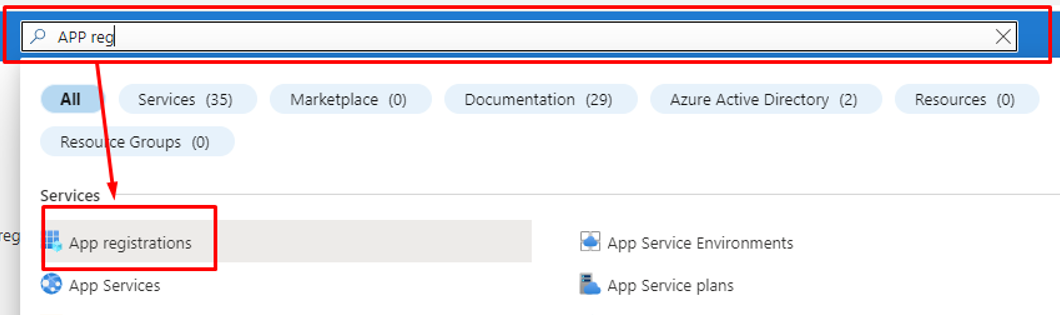
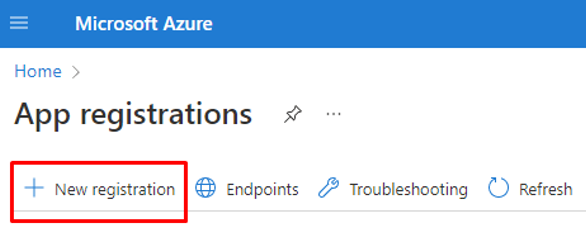
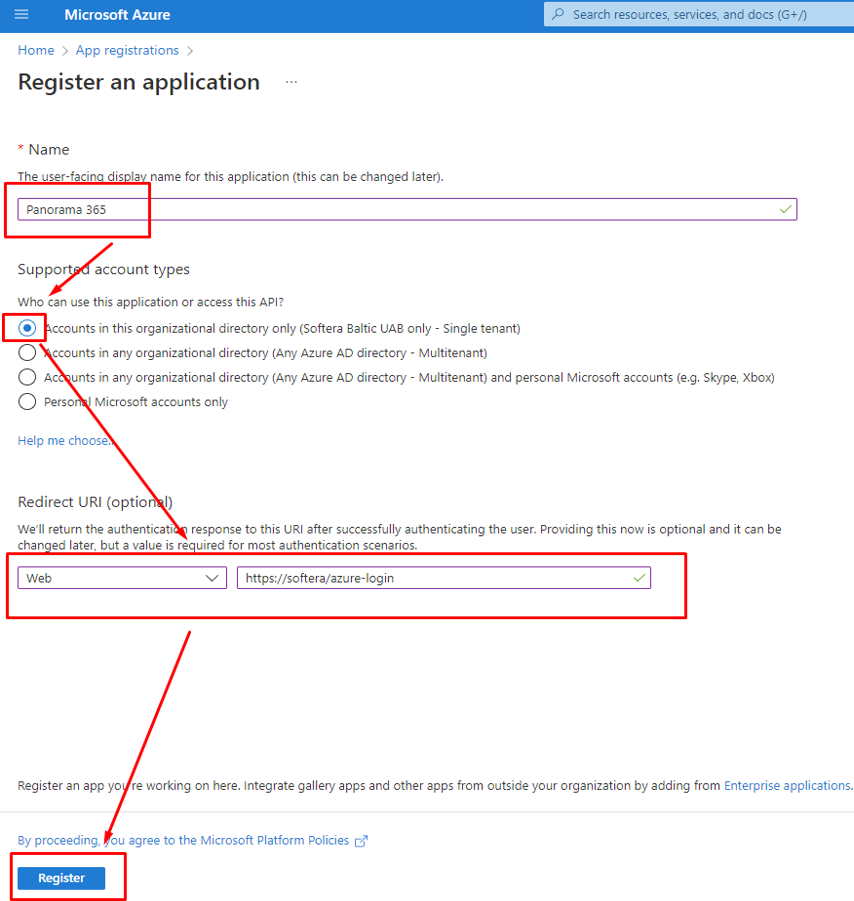
Add redirect URL
https://[customer Panorama 365 domain]/azure-login
Notice: Once the portal environment is created, we will send you the correct link. For now, you can add just as it is in the example.
Add a mark for ID tokens
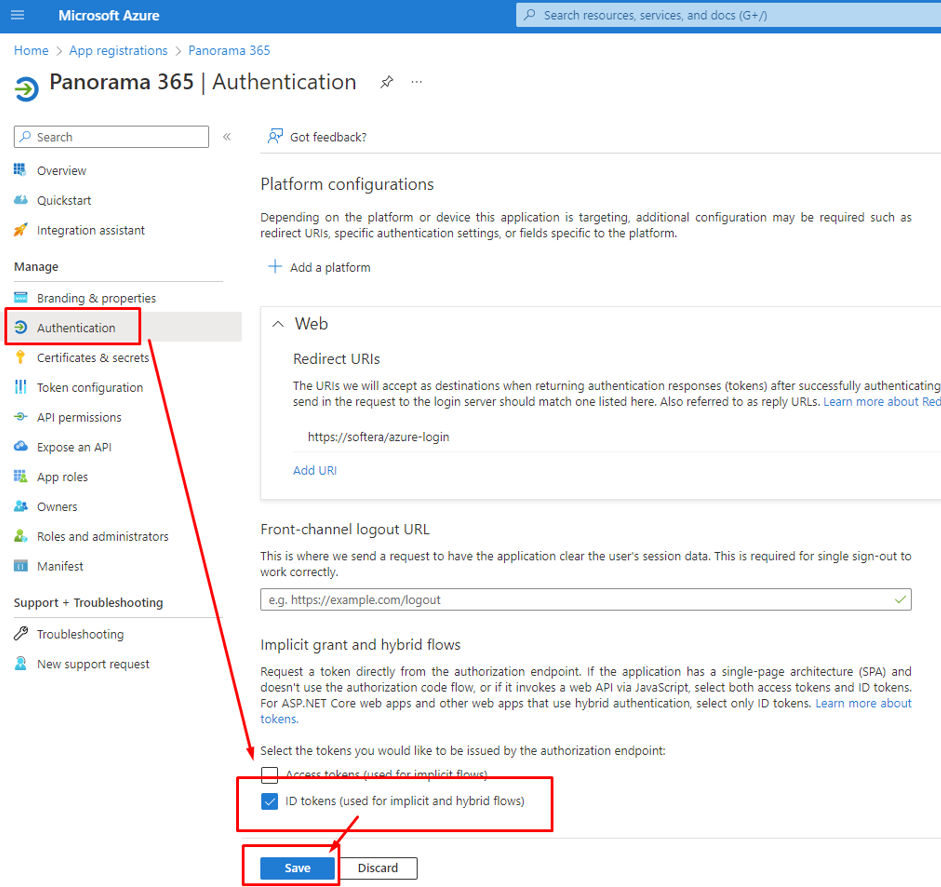
Get the Client’s Secret value
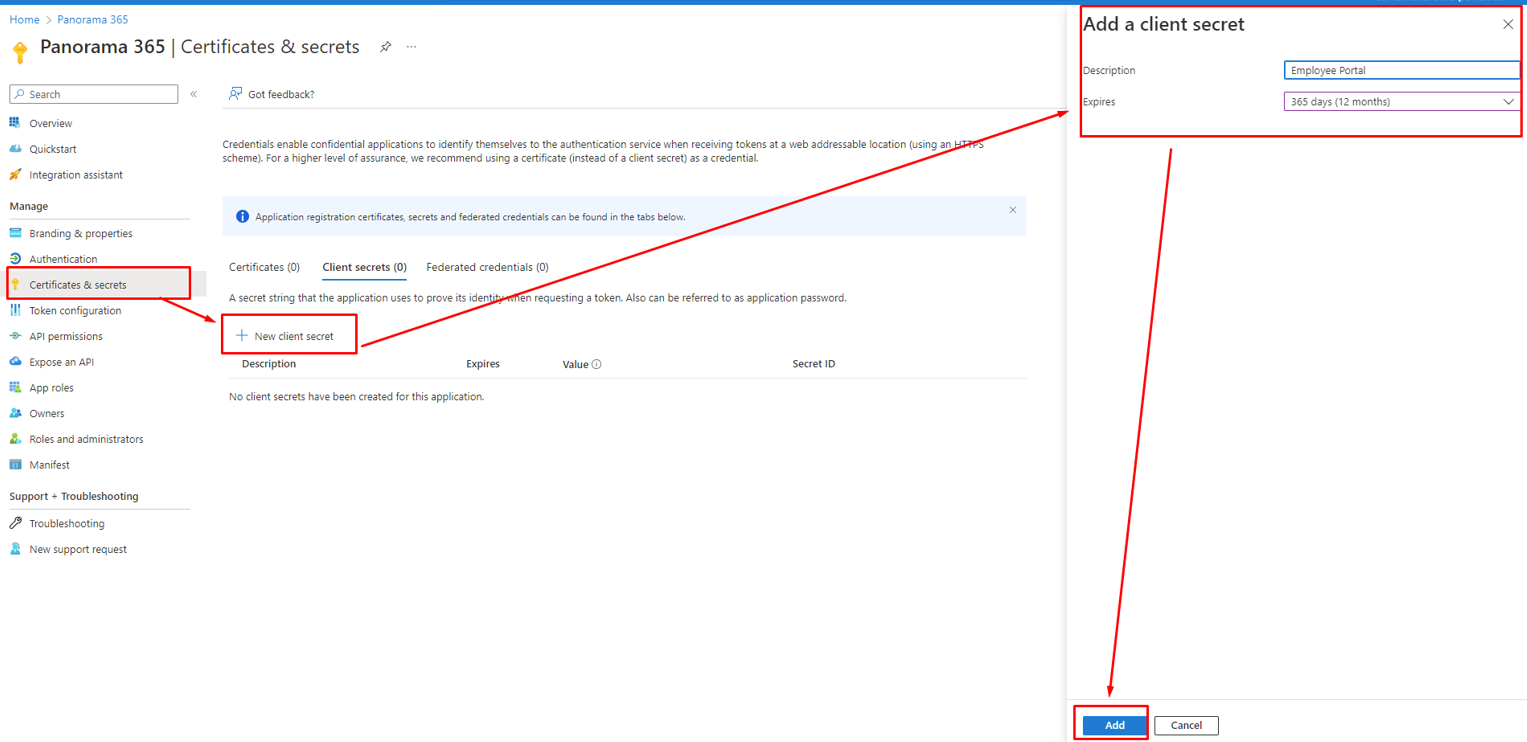
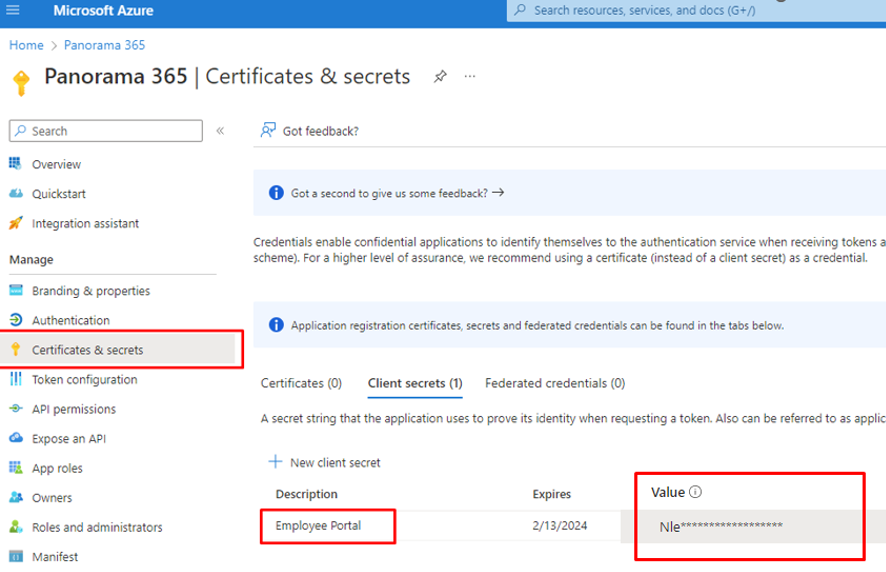
Expiry Date Alert
Microsoft recommends setting an alert as the Client Secret has an Expiry date. Once it expires, you will not be able to log in to the Employee Portal.
Add “User. read” permission
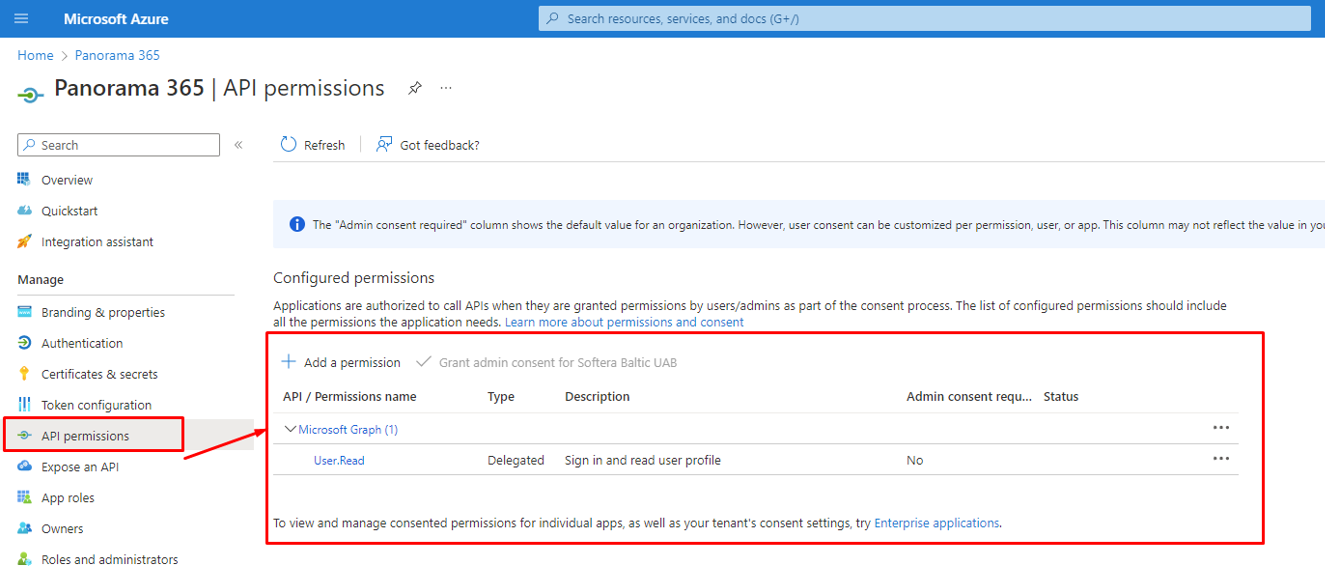
Get Application (client) ID
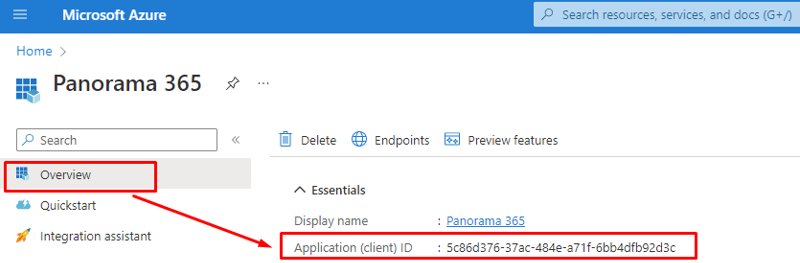
Email setup
Outgoing server and e-mail are required to send notifications from the employee portal to users (e.g. noreplay@..., Hr@.... etc.). The Basic method must be used for SMTP server authentication.
You can use your existing SMTP server (if the infrastructure allows access), or we can offer you to use our partners' Outbox server with an email address of noreply@panorama365.com.