Prerequisites:
1.Global Administrator (role)
Steps:
- Open Browser go to portal.azure.com in search look up for Users:
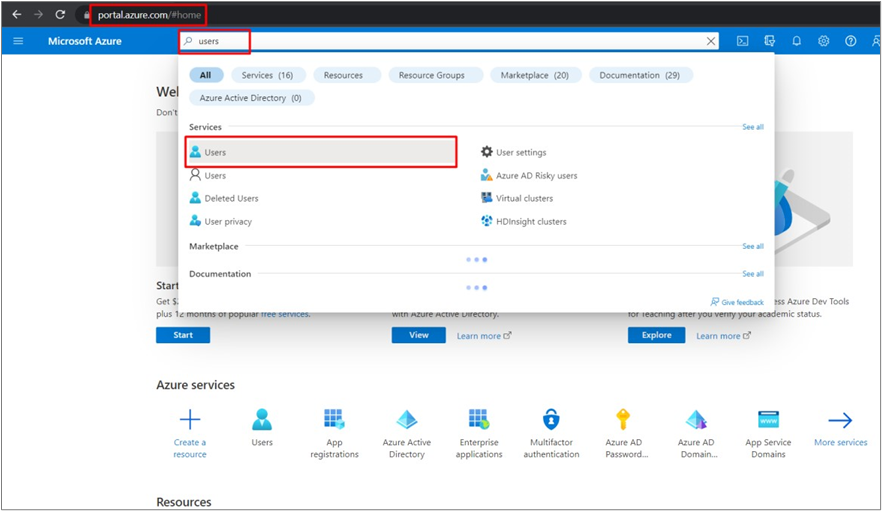
- Click on + New User there will be two options:
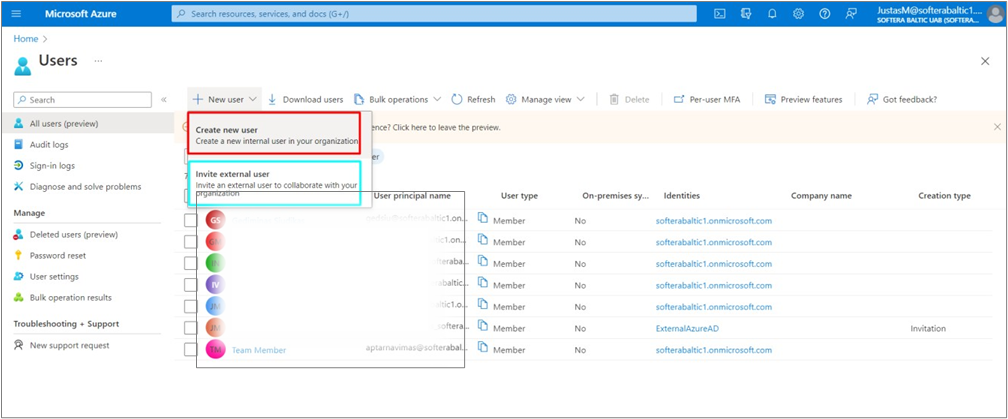
a) Create new user: most commonly used, if you want to create a new user inside your tenant. In this instruction, we choose option A
b) Invite external user: you can invite user from other Microsoft tenant (External accountants, external IT administrators and so on)
3. Fill information in the required fields.
Important note
Save the password as it will need to be given to the user.
You need to fill in Location usage, because later it may not allow you to add the license on user. Press Create.
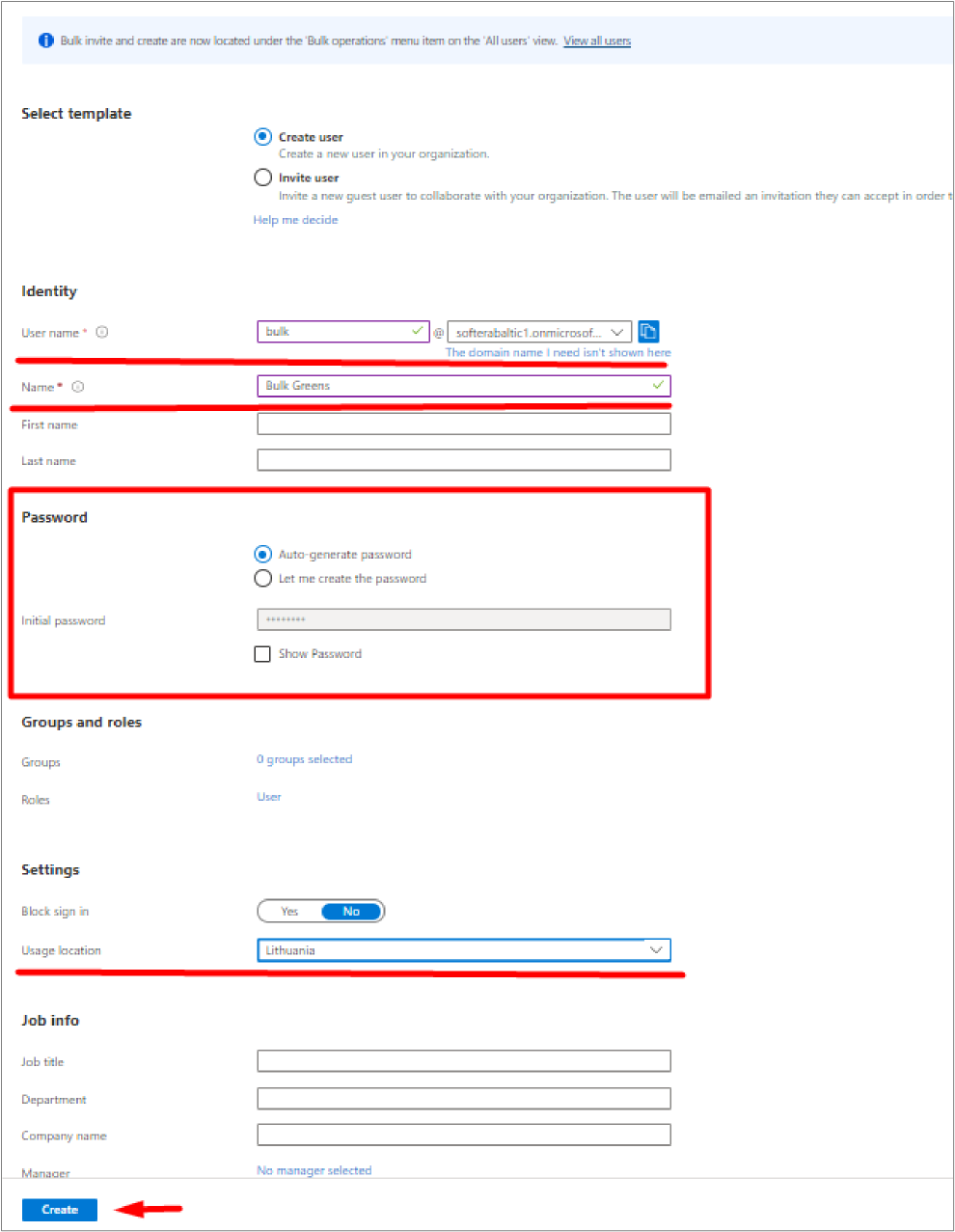
- After some time user should appear in the list, click on him:
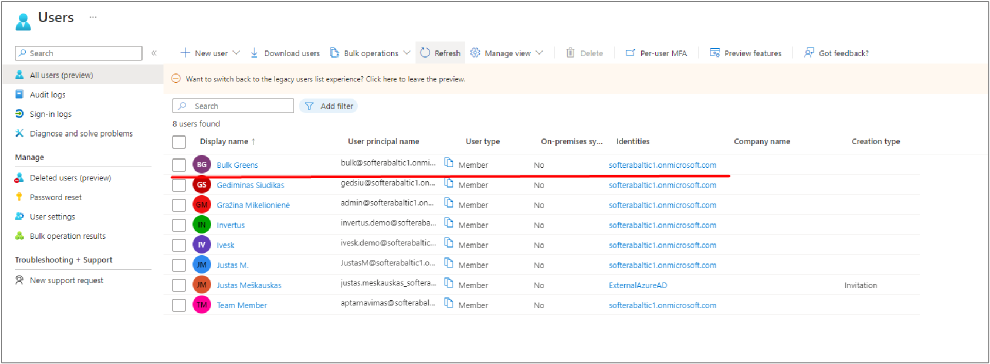
-
Go into Licenses tab:
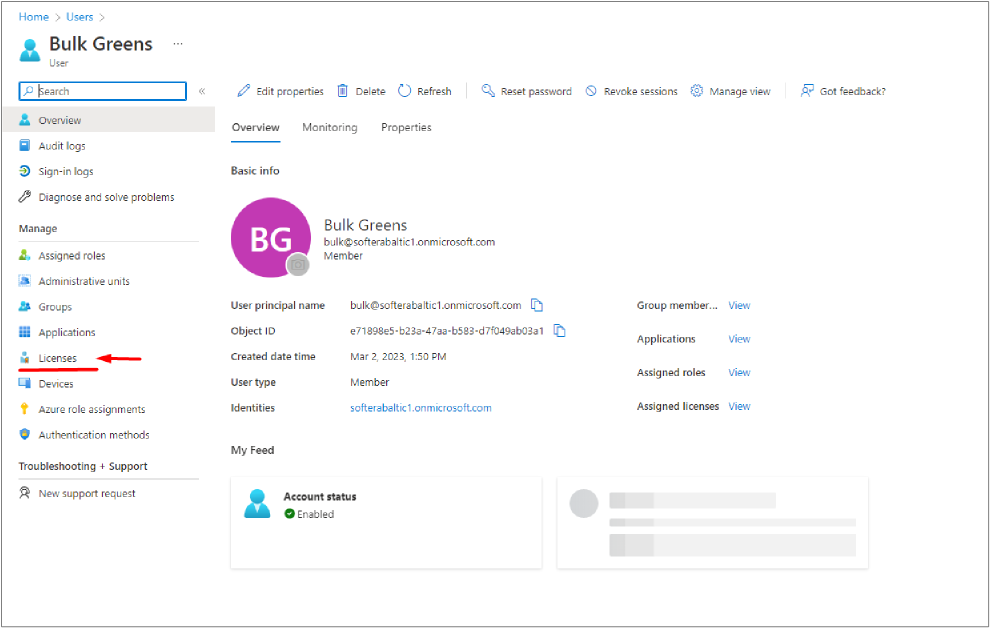
-
Press Assignments:
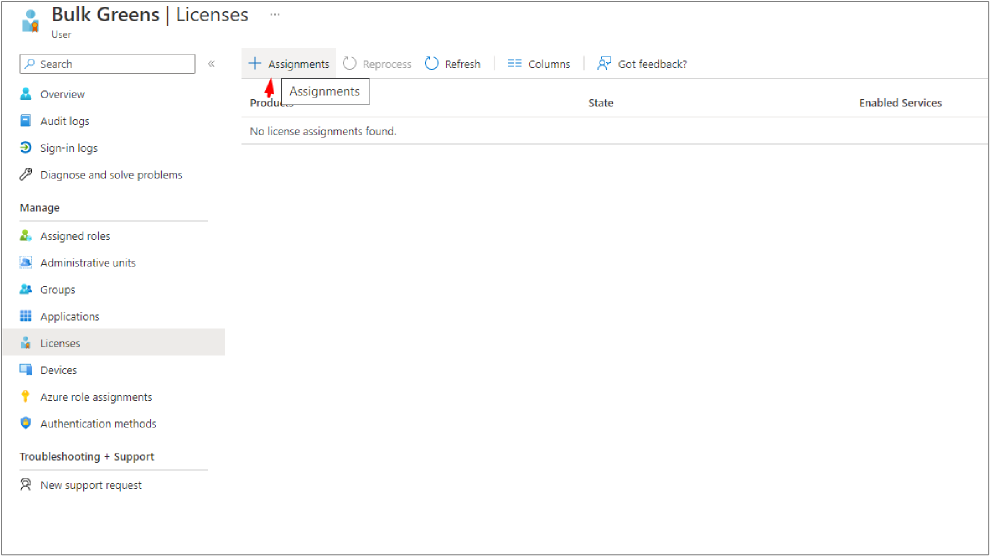
-
In this place, we can put the licenses we want (which we have) and save them, after some time they will be applied:
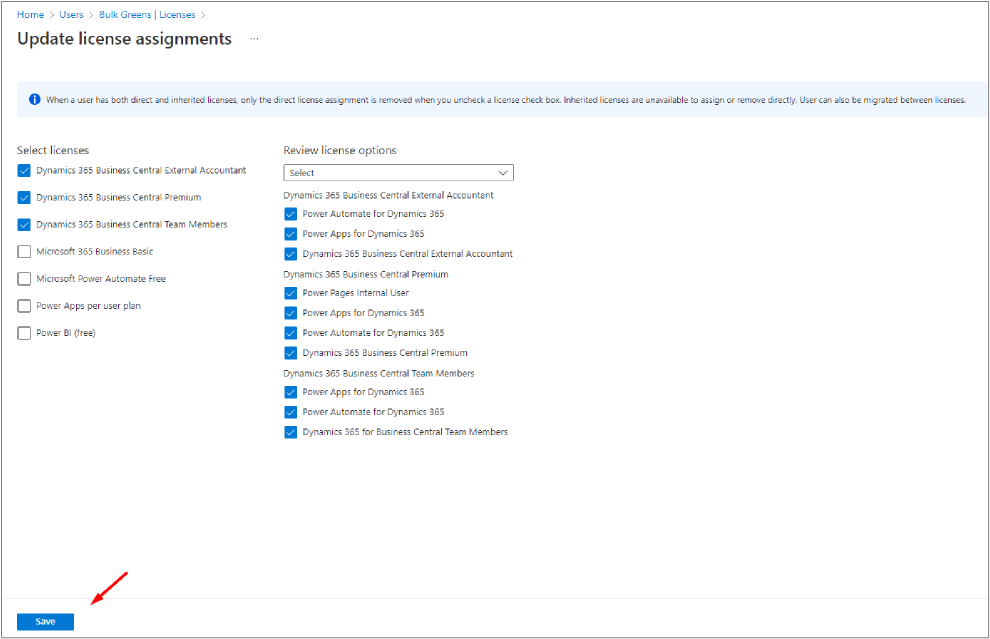
- That’s it.