Softera.eCom app, instead of or next to standard items, listings can be used. Listing is a combination of items consisting of two types of items:
- Model item cards.
- Variation item cards.
To use listings, you need to fill in the necessary settings for them in the "Listings" section of the "eCom Setup" page.
MODEL ITEM CARD
Model item card (hereinafter referred to as "Model") is an item card that describes the main features and settings of the product. In addition to the standard BC information, this card should include information related to the model. This is done by adding the label "Model Card" in the "eCom Listings" section of the item card.
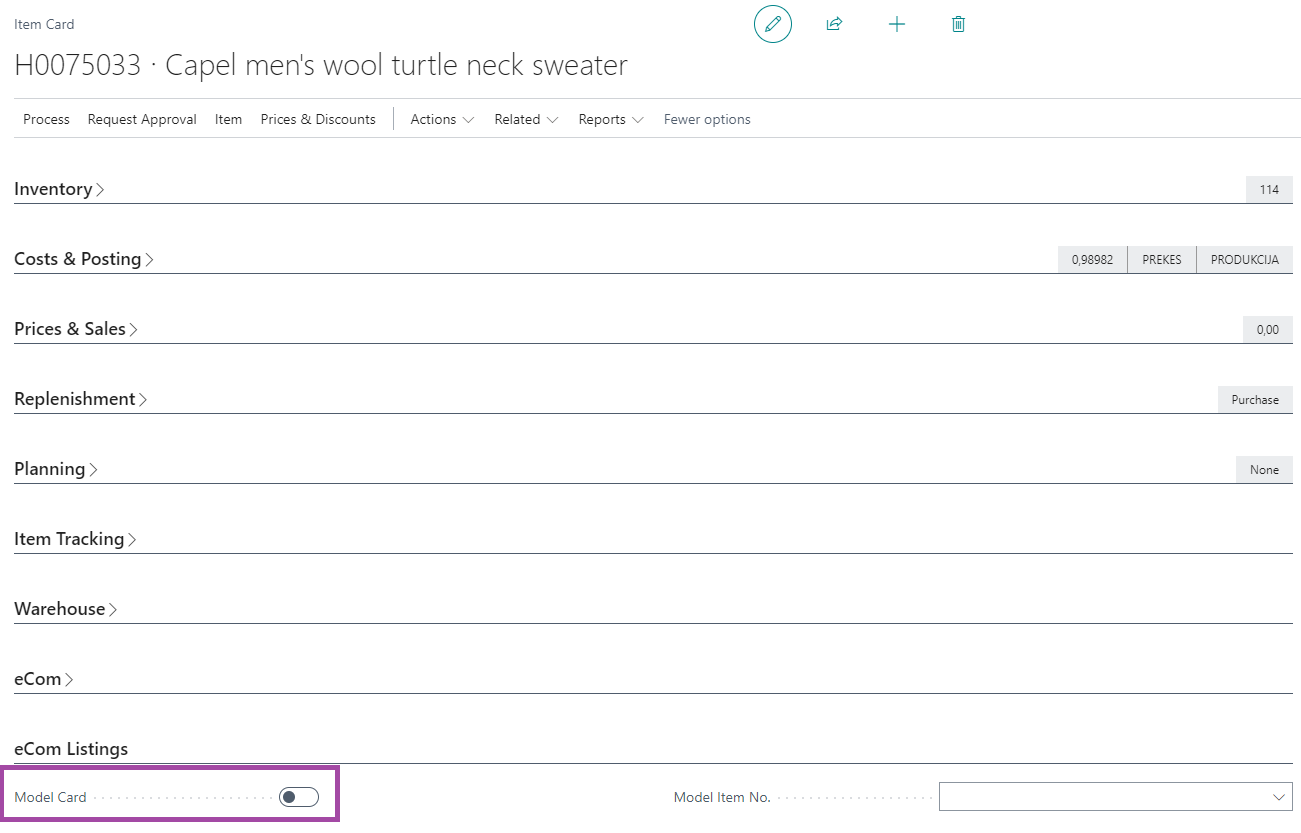
VARIATION ITEM CARD
Variation item card (hereinafter referred to as "Variation") is a item card that describes the characteristics and settings of a specific variation of a model: the time of manufacture or purchase, assembly BOM, production BOM, etc. In addition to the standard BC information, this card should include information related to the variation. This is done in the "eCom Listings" section of the item card by indicating which model the variation belongs to in the "Model Item No." field.
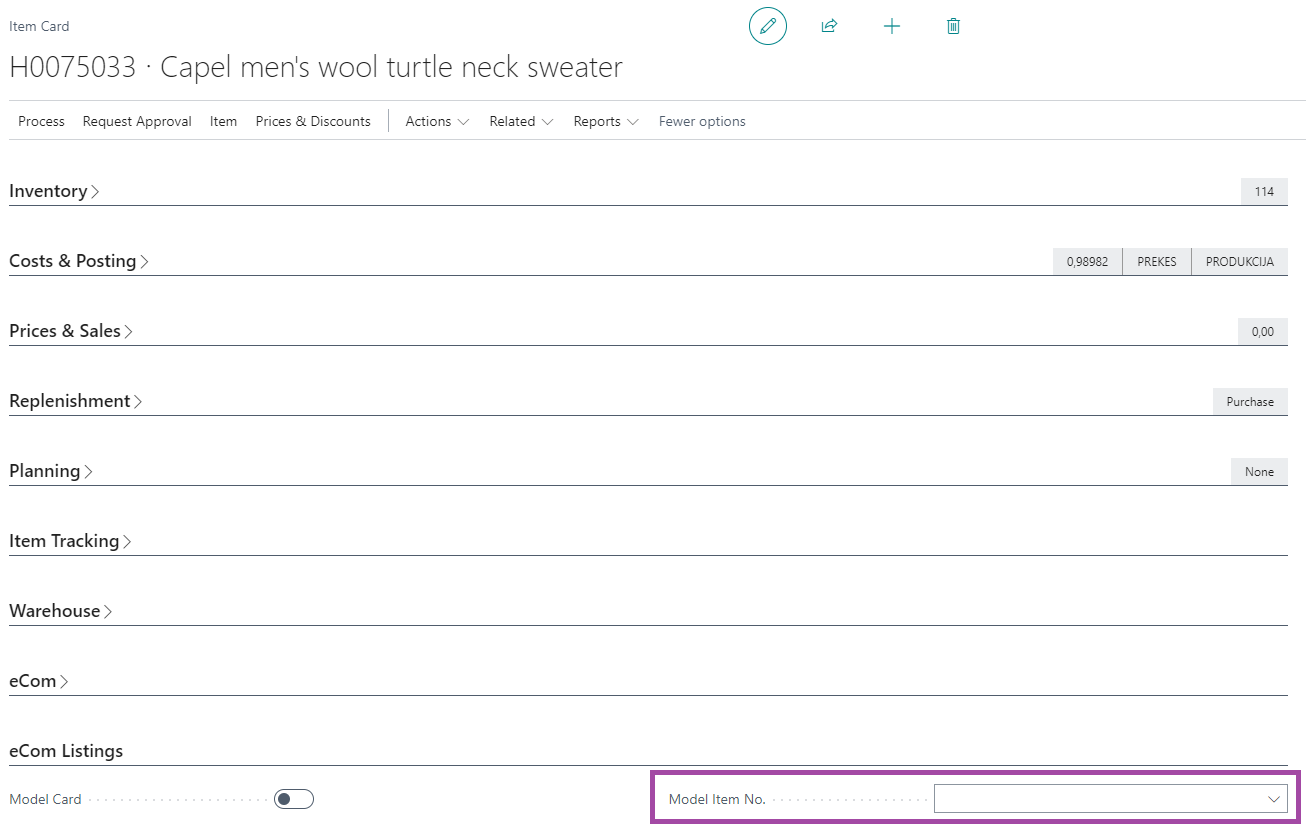
An item cannot be both a model and a variation card at the same time.
Another important thing is to give the variation attribute values that distinguish it from other variations. Which attributes describe the variation is specified in the "Listings" section of the "eCom Setup" page. Assigning attributes to a variation does not differ from standard BC attribute assignment functionality.
Softera.eCom app expands the list of "Item Attribute Values" with a the field "eCom Shop Value" where you can specify the value equivalent of the e-shop attribute.
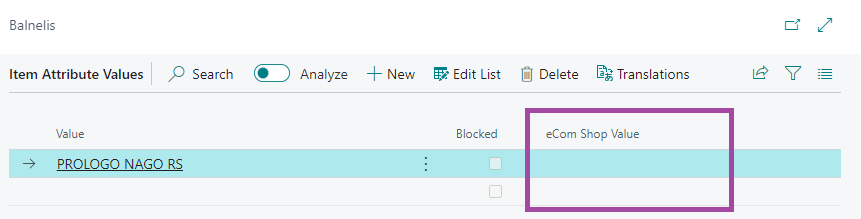
LISTING
Softera.eCom listings are visible in the "eCom Listings" list. This list is available via search. The list shows basic information about listings with a status of "New" or "Approved". When you enter a specific listing, you can see its more detailed information. Listing fields and their values are listed below.
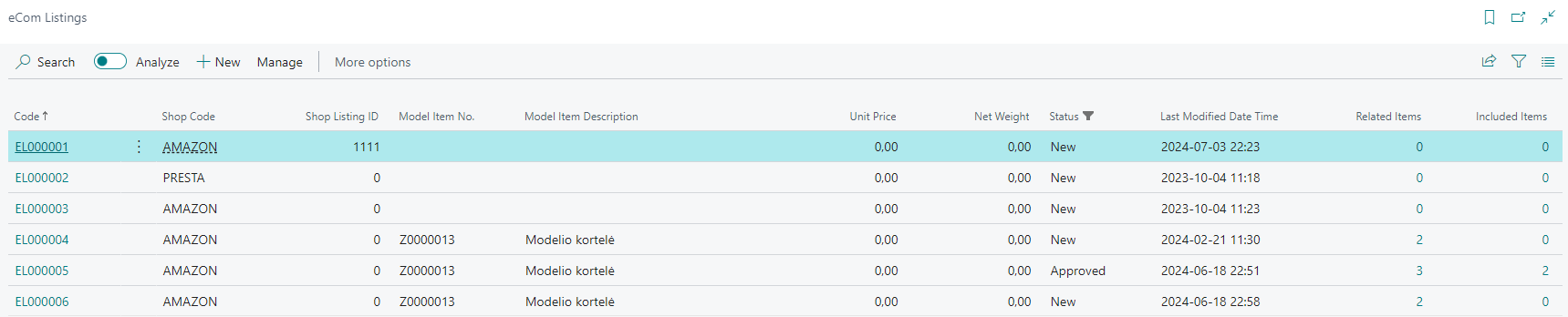
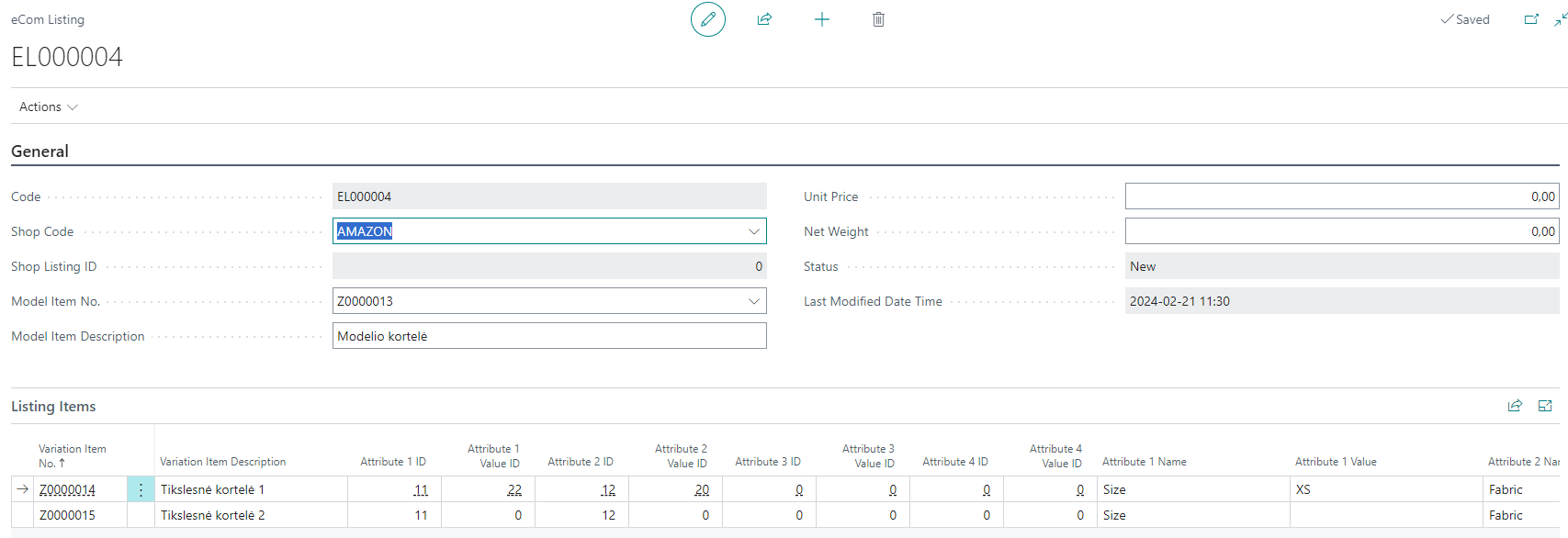
| Field Name | Field Meaning |
|---|---|
| General | |
| Code | A unique listing code that is assigned according to the value of "Listing Nos." specified in "eCom Setup". |
| Shop Code | Specifies which shop the listing belongs to |
| Shop Listing ID | Specifies the e-shop listing number. This number is filled in by the e-shop |
| Model Item No. | Specifies the item card number of the model |
| Model Item Description | According to the selected model, the model description is filled from the item card. The value can be edited |
| Unit Price | According to the selected model, the unit price of the model is filled from the item card. The value can be adjusted |
| Net Weight | According to the selected model, the net weight of the model is filled from the item card. The value can be edited |
| Status | Specifies the status of the listing. After creation status is "New". The listing is moved to other status by editing it |
| Last Modified Date Time | Specifies when the listing was last updated |
| Listing Items | |
| Variation Item No. | Specifies the variation item card no |
| Variation Item Description | Specifies the item description of the variation |
| Attribute 1 ID | Specifies the first attribute ID |
| Attribute 1 Value ID | Specifies the first attribute value ID |
| Attribute 2 ID | Specifies the second attribute ID |
| Attribute 2 Value ID | Specifies the second attribute value ID |
| Attribute 3 ID | Specifies the third attribute ID |
| Attribute 3 Value ID | Specifies the third attribute value ID |
| Attribute 4 ID | Specifies the fourth attribute ID |
| Attribute 4 Value ID | Specifies the fourth attribute value ID |
| Attribute 1 Name | Specifies the first attribute name |
| Attribute 1 Value | Specifies the first attribute value |
| Attribute 2 Name | Specifies the second attribute name |
| Attribute 2 Value | Specifies the second attribute value |
| Attribute 3 Name | Specifies the third attribute name |
| Attribute 3 Value | Specifies the third attribute value |
| Attribute 4 Name | Specifies the fourth attribute name |
| Attribute 4 Value | Specifies the fourth attribute value |
| Included | Specifies whether the variation is included in the listing |
| Deleted | Specifies whether the variation has been removed from the listing |
LISTING ACTIONS
This section describes standard listing processing steps. They are listed in the order in which the user would perform them.
- Creation. A new listing is created using the "+ New" function in the list of listings. In the new listing page that opens, the user must specify the values of the following fields:
- "Shop Code".
- "Model Item No." This can only be selected from items with a positive "Model Card" value.
Next, the system fills in the rest of the header fields. If necessary, the user can adjust the field values.
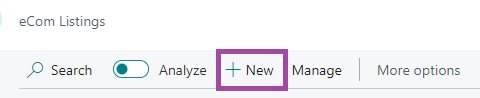
-
Collecting all the variations. Variations for the selected model are collected using the "Collect Listing Items" function. Options for this function are:
- "Delete Existing Lines" - if this option is selected, the system will first delete all existing rows of listing variations and then create new ones. If this option is not selected, the system will add rows of those variations that did not exist before.
- "Set Lines As Included" - if this option is selected, the system will automatically select the "Included" option for all new lines.
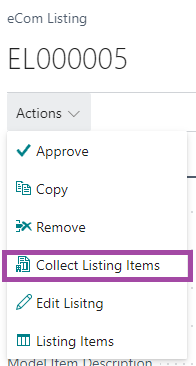
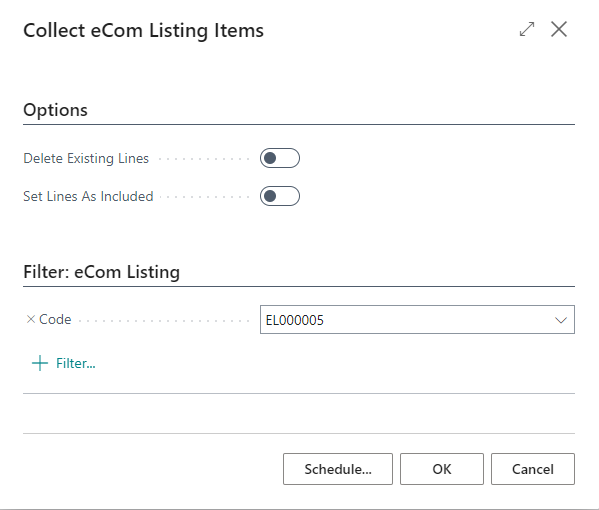
The user can not change the information in the collected variation lines.
If the variation should be included in the e-shop, it must be marked "Included". If the variation is marked "Removed", it means that the variation was added and removed from the listing. Both of these attributes in the listing can be manually adjusted by the user as long as the listing status is "New".
- Releasing the listing. After filling in the listing information, it is released with the "Approve" function. After completing this function, the status of the listing becomes "Approved".
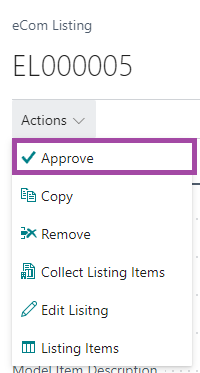
- Updating the listing. If the listing is approved, the system allows you to update the following information:
- "Unit price". This is done through the "Edit Listing" function.
- ** Inclusion of variations**. This adjustment is not carried out in the listing itself, but through a separate list called "Listing Items". This list has two functions: "Include Items to Listing" and "Remove Items from Listing". Once the required function is selected, it will affect all filtered variation lines.
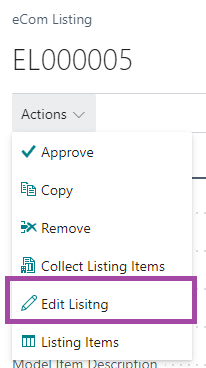
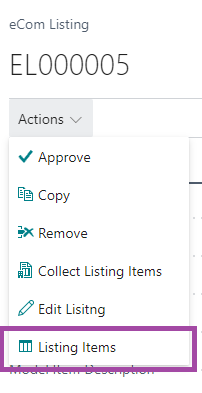 {he
{he
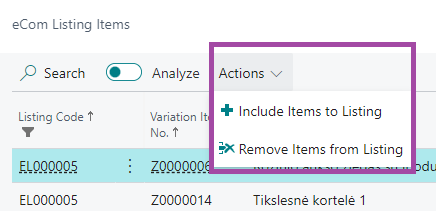
- Deleting the listing. When a listing expires, it must be removed. This is done by the "Remove" function. After the function is executed, the listing's status will be changed to "Deleted" and it will no longer appear in the list of listings by default.
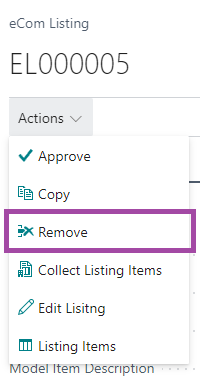
- Copying the listing. This action is performed by the "Copy" function. After completing the function, a newly created listing with similar information and the status “New” will be opened.
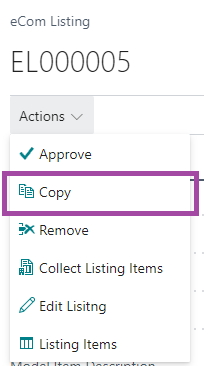
- Updating multiple listings variations. If there is a need to add or remove variation lines from more than one listing, this can be done in the "eCom Listing Items" list, accessed via search. All non-removed listing variation lines are visible in this list. Using the functions "Include Item to Listing" and "Remove Items from Listing" it is possible to adjust the values of the variation lines of more than one listing.