The main Softera.eCom app document is eCom orders. These orders are used to record the information received from the e-shop without any checks or changes. Then, based on the eCom setup and the settings in the eCom shop page, standard BC orders are created from the eCom orders. The creation process is described in more detail in "Order processing". In this section, we will review the structure of eCom orders and the actions within them.
eCom orders are visible in the lists:
- "eCom Orders" and "eCom Return Orders”.
- "eCom Completed Orders" and "eCom Completed Return Orders".
All four order forms are the same, thus the eCom order page will be used for the description. And the choices are analogous for each pair of orders, so the "eCom Orders" and "eCom Completed Orders" pages will be used in the description.
All the listed eCom order lists can be accessed via search, via “eCom Setup”, “eCom Shop List” or a specific “eCom Shop”. The lists show the main information, for the full information You need to enter the eCom order page. Order fields and their values are listed below.
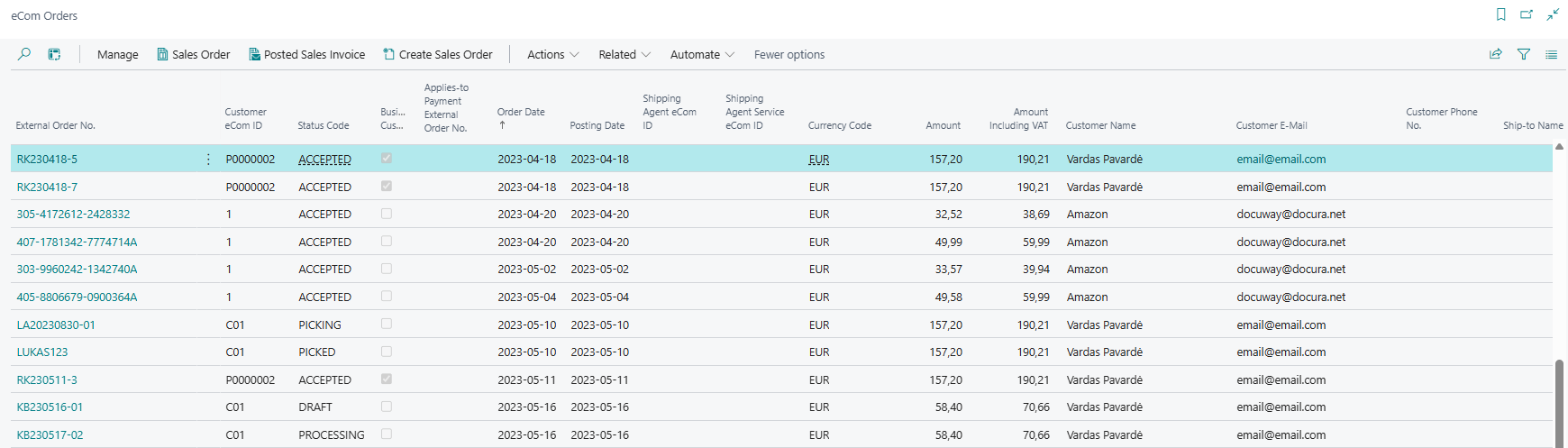
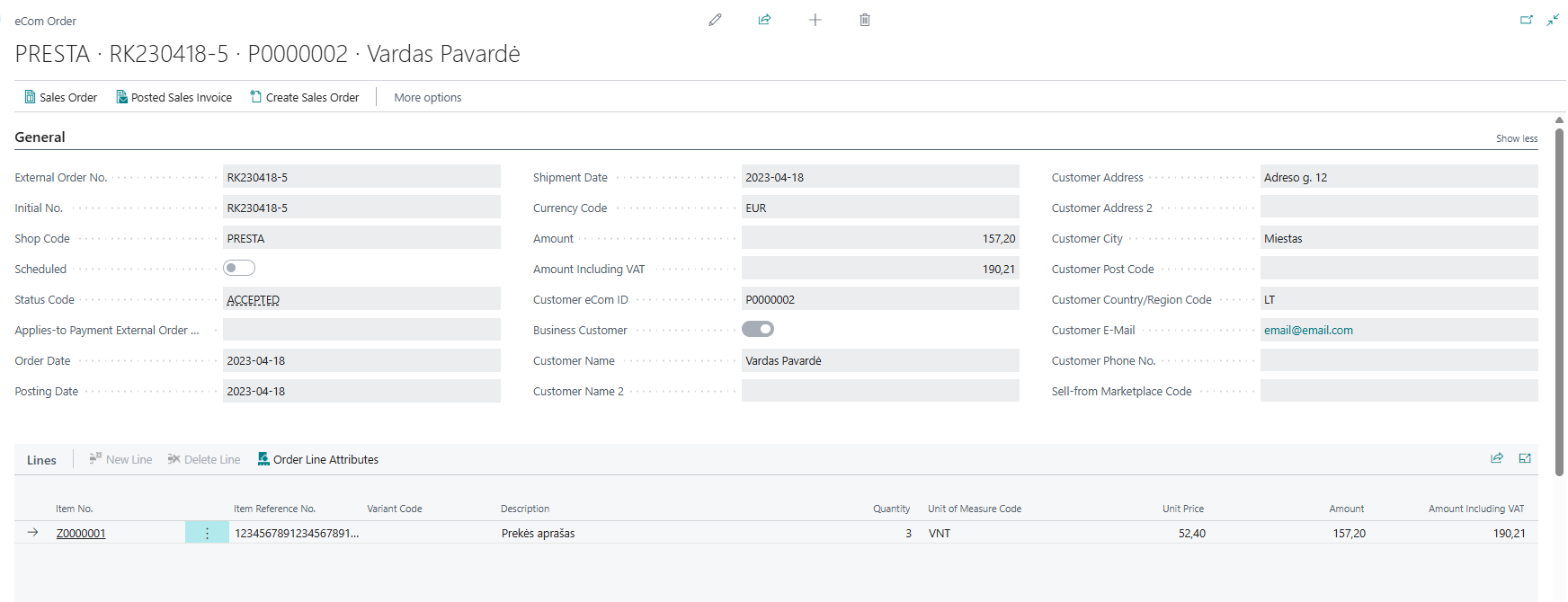
| Field Name | Field Meaning |
|---|---|
| General | |
| External Order No. | Specifies the external eCom order number. While the eCom order is being processed, this number will match the "Initial No." If, after completion, it is allowed to send an eCom order with the same number, this number will be replaced in the completed eCom order according to the specified series in "Duplicate Order No. Series". If the sign "Use eCom No. as Document No." is selected, this number will be used as the "No." of the sales order being created from eCom order |
| Initial No. | Specifies the original eCom order number that comes from the e-shop |
| Shop Code | Specifies from which e-shop the order came. This field will select which eCom shop settings should be applied when processing an eCom order. If this field is left empty, the system will assume that the shop is the one specified in "eCom Setup" field "Default Shop Code" |
| Applies-to Payment External Order No. | Specifies original order no. Used in order to correctly applied payment entry when the original order is being split in several different orders, due to differences in shipment time. |
| Scheduled | Specifies whether the order is planned or real. If the value is positive, when trying to process an eCom order, no sales order will be created from it, regardless of what settings are specified |
| Status Code | Specifies the status of the eCom order. If this field is empty, the eCom order was only sent to the BC, but not processed |
| Return without Order | The field is only visible in "eCom Return Orders". It specifies whether the return order is without the original sales order. If this attribute is positive, the system will not require you to specify the original sales order when creating a return order |
| Applies-to External Order No. | The field is only visible in "eCom Return Orders". Specifies which eCom order the eCom return order should be matched against. Based on the eCom order number, a sales order will be selected against which the sales return order must be matched |
| Return Reason eCom ID | The field is only visible in "eCom Return Orders". Specifies the eCom ID of the reason for the return. Based on this value, the system will select the standard BC return reason |
| Order Date | Specifies the order date. This date will be transferred to the "Order Date" field on the sales order |
| Posting Date | Specifies the posting date. This date will be transferred to the "Posting date" field on the sales order |
| Shipment Date | Specifies the shipping date. This date will be transferred to the "Shipping Date" field on the sales order |
| Currency Code | Specifies the currency of the eCom order. If no currency is specified or a local currency is specified, the "Currency code" field in the created sales order will be blank, assuming that the local currency is applied |
| Amount | Specifies the total amount of the eCom order. If the attribute "Ignore Header Amounts" is negative, this amount will have to match the amount of the created sales order |
| Amount Including VAT | Indicates the total amount of the eCom order including VAT. If the attribute "Ignore Header Amounts" is negative, this amount will have to match the amount including VAT of the created sales order |
| Customer eCom ID | Specifies the eCom customer ID. If the eCom order has a positive "Business Customer" field, this ID will be used to search for the customer based on the "eCom ID" field on the customer's card |
| Business Customer | Specifies whether the customer is business. When this field is positive, the system will look for a customer's card where the “eCom ID” matches the specified “Customer eCom ID”. If the field is negative, the system will look for a general customer to use from the list "eCom Shop General Customers" based on the information contained in the eCom order |
| Customer Name | Specifies the name of the Customer. If the "Overwrite Business Customer Info" value is positive, this information will be transferred to the sales order instead of the information from the customer card |
| Customer Name 2 | Specifies the 2nd part of the customer’s name. If the "Overwrite Business Customer Info" value is positive, this information will be transferred to the sales order instead of the information from the customer card |
| Customer Address | Specifies the customer's address. If the "Overwrite Business Customer Info" value is positive, this information will be transferred to the sales order instead of the information from the customer card |
| Customer Address 2 | Specifies the 2nd part of the customer's address. If the "Overwrite Business Customer Info" value is positive, this information will be transferred to the sales order instead of the information from the customer card |
| Customer City | Specifies the customer's city. If the "Overwrite Business Customer Info" value is positive, this information will be transferred to the sales order instead of the information from the customer card |
| Customer Post Code | Specifies the customer's post code. If the "Overwrite Business Customer Info" value is positive, this information will be transferred to the sales order instead of the information from the customer card |
| Customer Country/Region Code | Specifies the customer's country. If the "Overwrite Business Customer Info" value is positive, this information will be transferred to the sales order instead of the information from the customer card. This field is also used in the selection of the general customer from the list "eCom Shop General Customers" |
| Customer E-Mail | Specifies the customer's e-mail address |
| Customer Phone No. | Specifies the customer's phone number. In the created sales order, this value will be transferred to the field "Phone No." |
| Sell-from Marketplace Code | Specifies the code of the marketplace used in the e-shop. This field is related to the selection of the general customer from the list "eCom Shop General Customers" |
| Lines | |
| Item No. | Specifies the item number. If this field is filled, when creating a sales order system will search for an item with the following "No." and a positive field "eCom Item" |
| Item Reference No. | Specifies the item reference. If the field "Item No." is empty, when creating a sales order, an item with this reference and a positive field "eCom Item" will be searched for |
| Variant Code | Specifies the item variant code. This field is used together with "Item no.". When creating a sales order, the system will search for an item with a positive "eCom Item", specified in number that has an assigned variant with this code |
| Description | Specifies the item description. This description will be transferred to the sales order line |
| Description 2 | Specifies the description 2 of the item. This description will be transferred to the sales order line |
| Quantity | Specifies the amount of the item in the specified units of measurement. This value will be transferred to the sales order line |
| Quantity (Base) | Specifies the amount of the item in base units of measurement. This value will be transferred to the sales order line |
| Unit of Measure Code | Specifies the item's unit of measurement code. This value will be transferred to the sales order line |
| Unit Price | Specifies the unit price of the item. This value will be transferred to the sales order line. If the eCom sales field "Use NAV prices" is positive, the system will overwrite this price with the from the price list |
| Amount | Specifies the item line amount. The system will recalculate the line amount on the sales order line |
| Amount Including VAT | Specifies the item line amount including VAT. The system will recalculate the sales order line amount with VAT |
| Shipment Date | Specifies the shipping date of the item. This value will be transferred to the sales order line |
| Applies-to External Order No. | The field is only visible in "eCom Return Orders". Specifies which eCom order the eCom return order should be matched against. Based on the eCom order number, a sales order will be selected against which the sales return order line must be matched |
| Return Reason eCom ID | The field is only visible in "eCom Return Orders". Specifies the eCom ID of the reason for the return. Based on this value, the system will select the standard BC return reason |
| Additional Info 1 | Specifies an additional comment about the line. This information is not transferred to the sales order line by default |
| Additional Info 2 | Specifies an additional comment about the line. This information is not transferred to the sales order line by default |
| Additional Info 3 | Specifies an additional comment about the line. This information is not transferred to the sales order line by default |
| Additional Info 4 | Specifies an additional comment about the line. This information is not transferred to the sales order line by default |
| Additional Info 5 | Specifies an additional comment about the line. This information is not transferred to the sales order line by default |
| Services | |
| Service ID | Specifies the service ID. According to this value, the system will select "eCom service" |
| Service Description | Specifies the description of the service. This value is filled according to the specified "eCom service" |
| Description | Specifies the description of the service that was sent with the order. If this value is filled, it will be transferred to the BC sales order. If not specified - the value from "Service Description" will be transferred |
| Service Price | Specifies the price of the service. This value will be transferred to the sales order line |
| Amount | Specifies the amount of the service. The system will recalculate the line amount on the sales order line |
| Amount Including VAT | Specifies the amount of the service including VAT. The system will recalculate the sales order line amount with VAT |
| Additional Info 1 | Specifies an additional comment about the line. This information is not transferred to the sales order line by default |
| Coupons | |
| Coupon Type Code | Specifies the coupon type code. Based on this value, the system will select "eCom Coupon Type" |
| Coupon ID | Specifies the coupon ID. This value will not be carried over to the coupon line being posted |
| Coupon Type Description | Specifies the coupon description. This value is filled according to the specified "eCom Coupon Type" |
| Description | Specifies the description of the coupon that was sent with the order. If this value is filled, it will be transferred to the BC journal line. If not specified - the value from "Coupon Type Description" will be transferred |
| Coupon Value | Specifies the value of the coupon. This value will be transferred to the coupon line to be posted |
| Invoicing | |
| Payment Terms eCom ID | Specifies the eCom ID of the payment terms. Based on this value, the system will select a standard "Payment Method" |
| Shipment Method eCom ID | Specifies the eCom ID of the shipping method. Based on this value, the system will select a standard "Shipment Method" |
| Shipping Agent eCom ID | Specifies the eCom ID of the carrier. According to this value, the system will select a standard "Shipping Agent" |
| Shipping Agent Service eCom ID | Specifies the eCom ID of the carrier service. Based on this value, the system will select a standard "Shipping Agent Service" |
| Registration No. | Specifies the customer's registration number. This value will be transferred to the sales order. If the "Ignore Reg. No. Checks" option is left unchecked, the system will require that the "Registration No." of the selected customer matches this one |
| VAT Registration No. | Specifies the customer’s VAT registration number. This value will be transferred to the sales order. If the "Ignore Reg. No. Checks" option is left unchecked, the system will require that the "VAT Registration No." of the selected customer matches the one |
| Payment Method eCom ID | Specifies the eCom ID of the payment method. Based on this value, the system will select a standard "Payment Method" |
| NAV Invoice | An option that specifies whether BC Invoice or e-shop Invoice will be used. This value is informational only |
| Use NAV Prices | An option that specifies that current BC prices should be used. If this positive, then when creating a sales order, prices from “Unit Price” will be overwritten with BC's current prices |
| Shipping | |
| Shipment Label Url | Specifies the reference for the shipment label. The information is not transferred to the sales order |
| Shipment Manifest Url | Specifies the reference for the shipment manifest. The information is not transferred to the sales order |
| Ship-to Name | Specifies the recipient's name. This value is transferred to the "Shipping and Billing" tab of the sales order |
| Ship-to Name 2 | Specifies the recipient’s name 2. This value is transferred to the "Shipping and Billing" tab of the sales order |
| Ship-to Address | Specifies the recipient's address. This value is transferred to the "Shipping and Billing" tab of the sales order |
| Ship-to Address 2 | Specifies the recipient's address 2. This value is transferred to the "Shipping and Billing" tab of the sales order |
| Ship-to City | Specifies the recipient's city. This value is transferred to the "Shipping and Billing" tab of the sales order |
| Ship-to Post Code | Specifies the postal code of the recipient. This value is transferred to the "Shipping and Billing" tab of the sales order |
| Ship-to Country/Region Code | Specifies the recipient's country code. This value is transferred to the "Shipping and Billing" tab of the sales order |
| Additional Info | |
| Additional Info 1 | Specifies additional information about the order. This information is not transferred to the sales order by default |
| Additional Info 2 | Specifies additional information about the order. This information is not transferred to the sales order by default |
| Additional Info 3 | Specifies additional information about the order. This information is not transferred to the sales order by default |
| Additional Info 4 | Specifies additional information about the order. This information is not transferred to the sales order by default |
| Additional Info 5 | Specifies additional information about the order. This information is not transferred to the sales order by default |
| System | |
| Sales Order No. | The field is visible in "eCom Orders". Specifies the number of the sales order that was created |
| Sales Return Order No. | The field is visible in "eCom Return Orders". Specifies the sales return order number that was created |
| Posted Sales Invoice No. | The field is visible in "eCom Orders". Specifies the Invoice number of the created and posted sale order |
| Posted Sales Credit Memo No. | The field is visible in "eCom Return Orders". Specifies the sales credit number for the created and posted sales return order |
| Error Message | If an error occurred while processing the eCom order, the error message is displayed in this field |
| Customer No. | Specifies the card number of the identified customer |
| Contact No. | Specifies the card number of the identified contact |
| Applies-to Posted Sales Invoice No. | The field is visible in "eCom Return Orders". Specifies which posted sales invoice the eCom return order should be matched against |
From eCom order lines, it is possible to see the information about the attributes sent for the lines. It is shown in Manage --> Order Line Attributes. The information in this list is not transferred to the sales order.
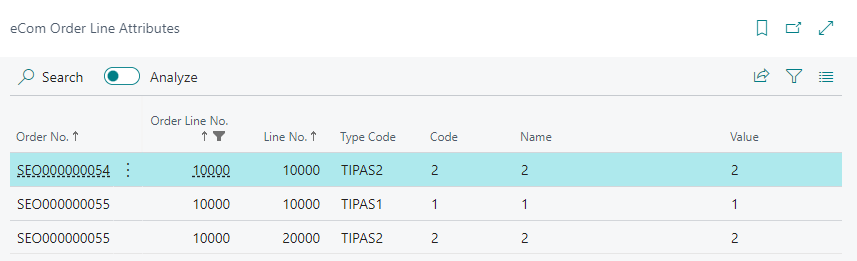
| Field Name | Field Meaning |
|---|---|
| Order No. | Specifies the unique eCom order number assigned by the system |
| Order Line No. | Specifies the line number of the eCom order to which the attribute is assigned |
| Line No. | Specifies the row number for the attribute |
| Type Code | Specifies the attribute type |
| Code | Specifies the attribute code |
| Name | Specifies the attribute name |
| Value | Specifies the attribute value |
From eCom orders, you can go directly to the documents assigned to it:
- "Sales Order" from the eCom order form and list.
- "Sales Return Order” from the eCom return order form and list.
- ** "Posted Sales Invoice"** from the eCom order form and list (if there are posted sales invoices) and from the completed eCom order form and list.
- "Posted Sales Credit Memo” from the completed eCom return order.
From each eCom order, you can also view the "Shipment Label" and "Shipment Manifest" if their links are sent.
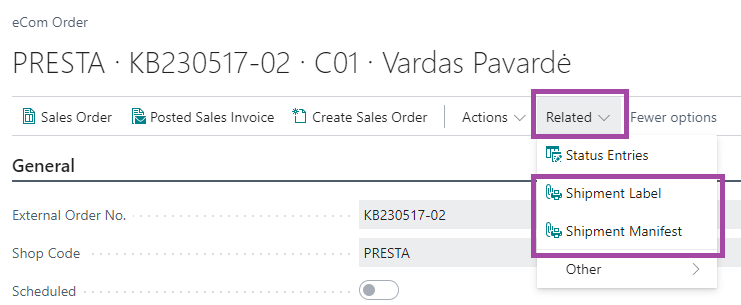
Other actions are detailed in the “Order Processing” and "Data Exchange" sections.
ORDER PROCESSING
eCom orders can only be created via API, i.e. users cannot manually create them. This section will describe the actions users can make on the BC side to process already created eCom orders. How orders should be sent to the system via API is described in the "Data Exchange" section.
The eCom order processing options are presented sequentially, in their standard order of execution. The processing of eCom orders and eCom return orders is analogous, so the steps for eCom orders are described in detail.
- Canceling an eCom order. An eCom order created can be canceled by following these steps:
- Using the "Change Status" function, change the status to canceled (the status specified in the "Order Status Code - Cancelled" field in "eCom Setup"). The system will allow you to change the status if a sales order is not created from an eCom order, i.e. field "Sales Order No." is empty.
- Using the “Move to Completed Orders” function, move the eCom order to the “eCom Completed Orders” list.
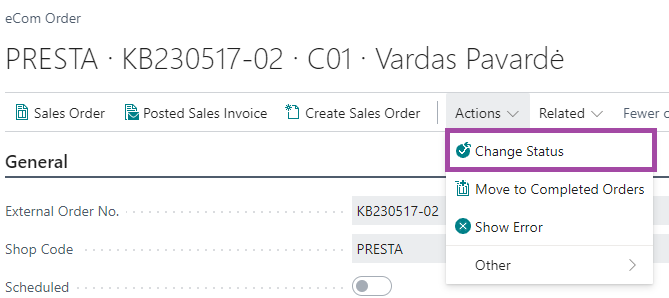
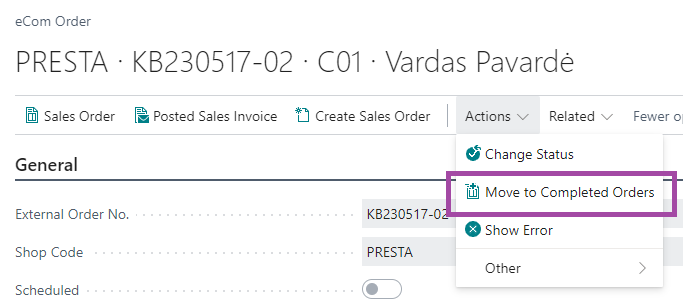
- Processing an eCom order. The created eCom order can also be processed manually if the setup in “eCom Shop” allows it. This is done using the “Create Sales Order” function. The system will perform the necessary actions according to the existing settings. If an error occurs, it will be recorded in the "Error Message" field of the eCom order. You can also view the error by clicking "Show error". Once the error is corrected, order processing can be re-initiated.
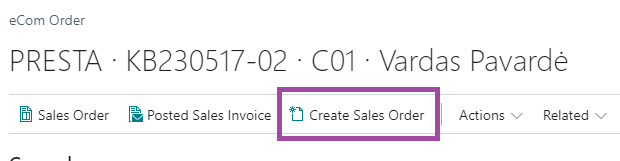
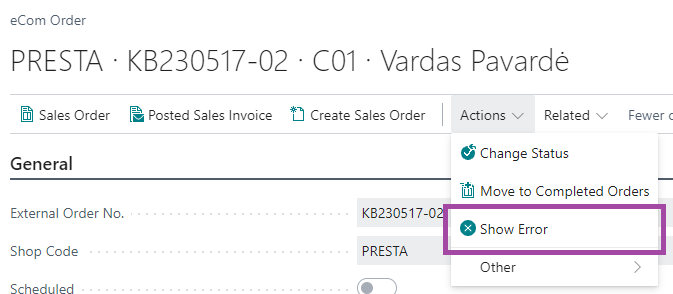
When a sales order is created (in any way), the system will enter in it "eCom Order No" and "eCom External Order No". The values will also be transferred to the registered sales invoice. The values are visible in the document list and in the document itself in the "eCom" tab:
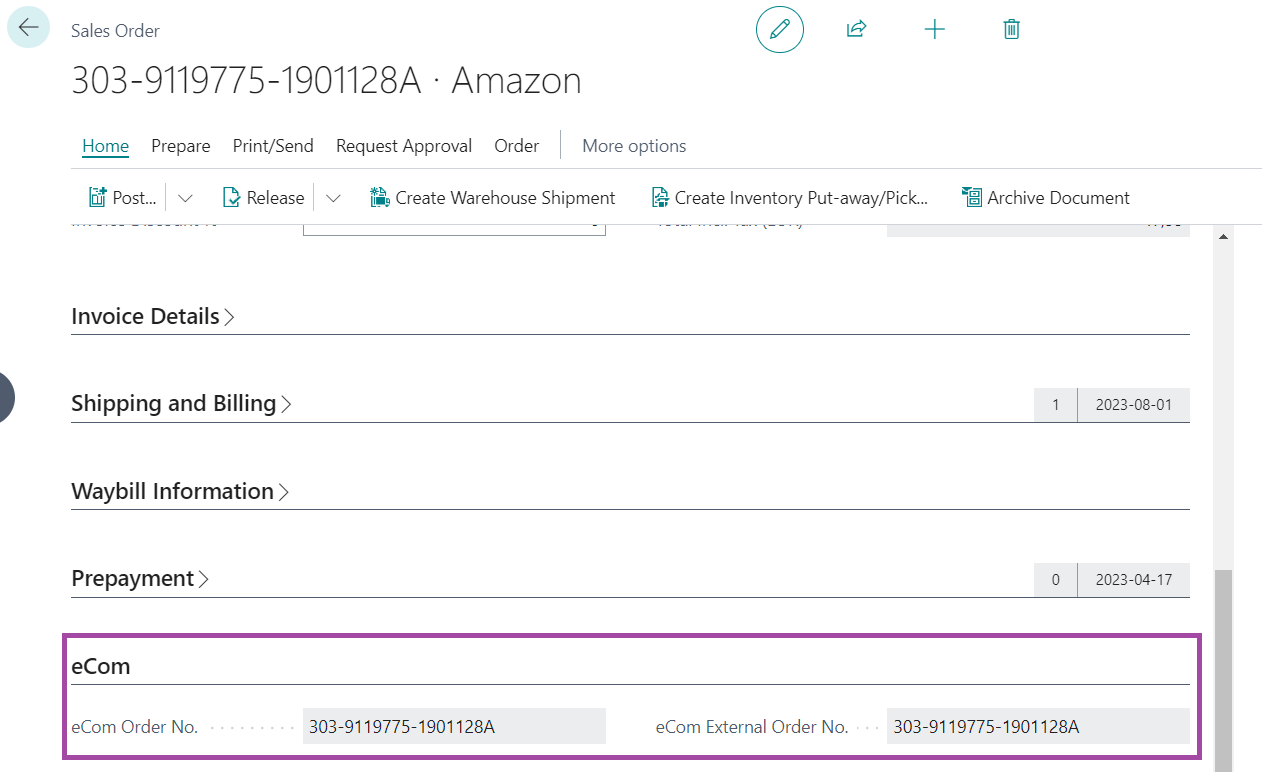
- Viewing changes in eCom order statuses. The eCom order status is changed by the system based on the actions performed (the status is updated after the actions specified in the "eCom Setup"). The user can also change the status manually if needed. All status changes are stored in the "eCom Order Status Entries" list.
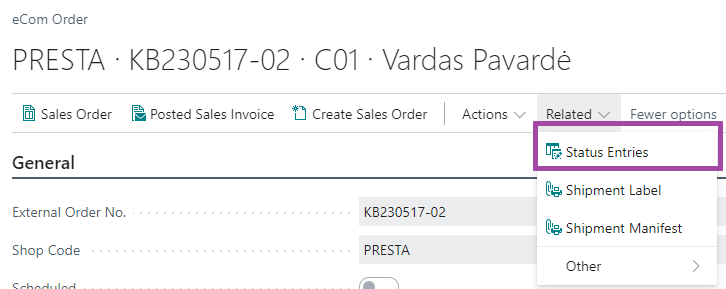
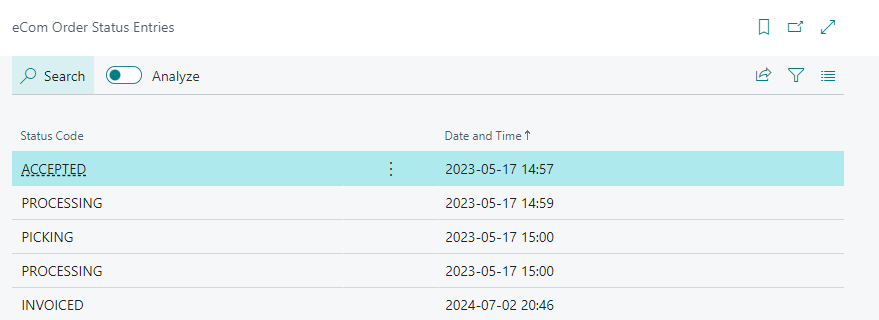
- Complete the eCom order. The created eCom order, if it was not completed automatically, can be completed by performing the following steps:
- Using the "Change Status" function, change the status to completed (the status specified in the "Order Status Code - Completed" field in "eCom Setup").
- Using the “Move to Completed Orders” function, move the eCom order to the “eCom Completed Orders” list.
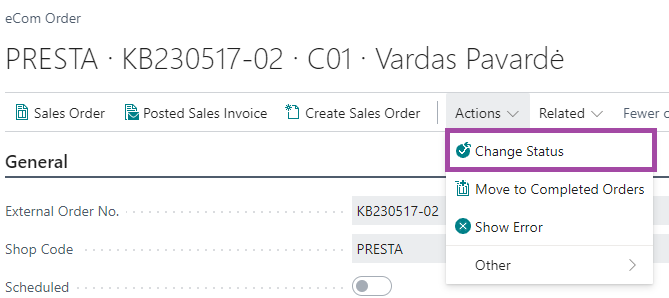
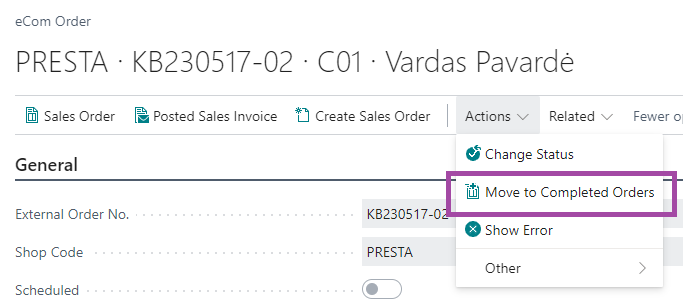
eCom orders are used as intermediaries between the information in the e-shop and the sales orders created in BC, so the actual order processing (picking, shipping, etc.) is done in the BC sales order itself. This way, the execution of e-shop orders and non-e-shop orders is done analogously. After completing the eCom order, all information in it remains unchanged.