LBC VAT DISABLE
To disable VAT app usage, follow these steps:
- Open General Ledger Setup, VAT tab take of checkmark from field Use LBC VAT in This Company:
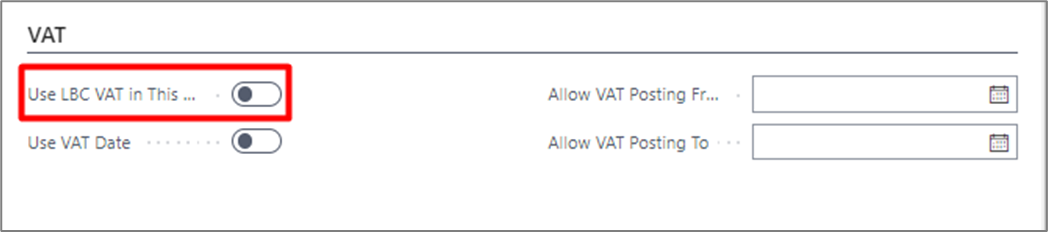
- If users had assigned Permission Set LBC VAT SUPER, it must be removed from User permission set.
All these steps will disable usage of app LBC VAT reporting, it means that customed fields, actions, reports, functions will be hidden or won’t work.
LBC PHYSICAL INVENTORY DISABLE
To disable Physical Inventory app usage, follow these steps:
-
Open Inventory Setup, change Inventory Calculate Amount to No, Physical Inventory List report ID to 722 (standard BC report) or other required. Value in field Use LBC PI in This Company will change automatically:
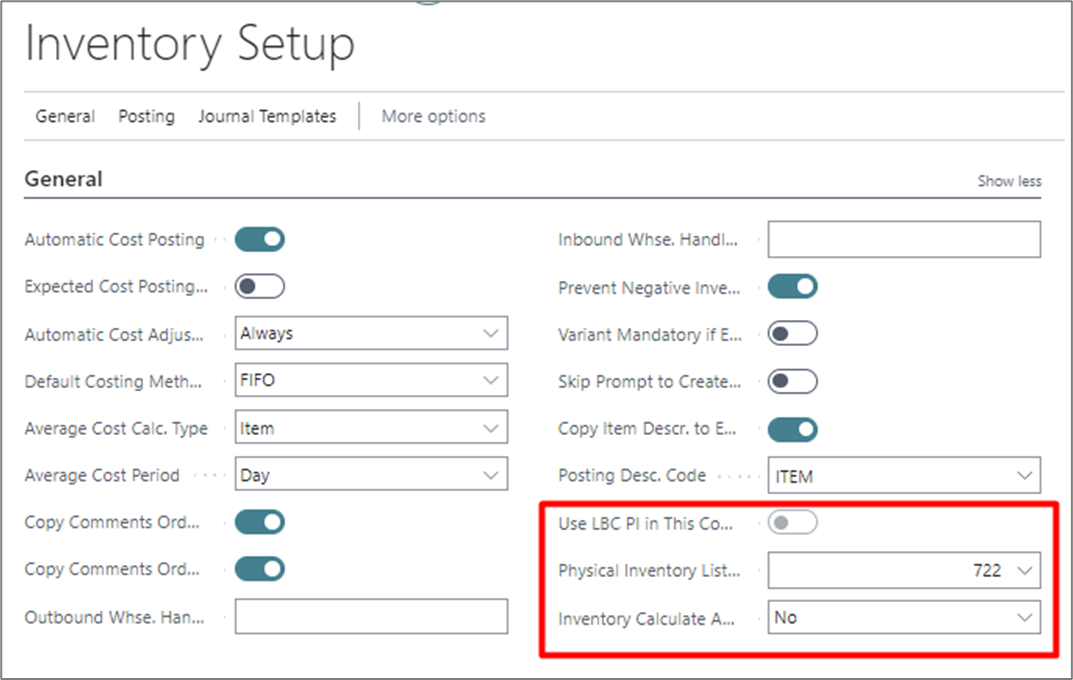
-
If users had assigned Permission Set LBCPI SUPER, it must be removed from User permission set.
If user uses standard Permission Sets like SUPER or D365 Basic all necessary Codeunits will be included, no additional setup required. -
Users should have Permission Set LBCPI INDIRECT.
LBC EXTERNAL DOCUMENT DISABLE
To disable External Document No. app usage, follow these steps:
- Open Sales & Receivables Setup, take of checkmark from field Use LBC External Document No. in This Company and other marked fields:
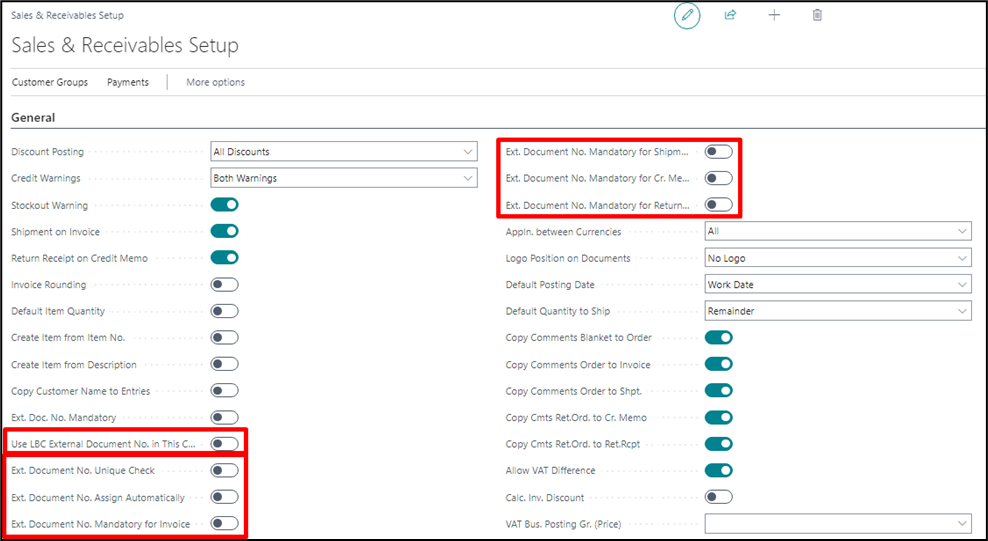

- If users had assigned Permission Set LBCEDN SUPER, it must be removed from User permission set.
If user uses standard Permission Sets like SUPER or D365 Basic all necessary Codeunits will be included, no additional setup required.
If user uses his own Permission Sets, permission to LBCEDN Codeunits should be added:
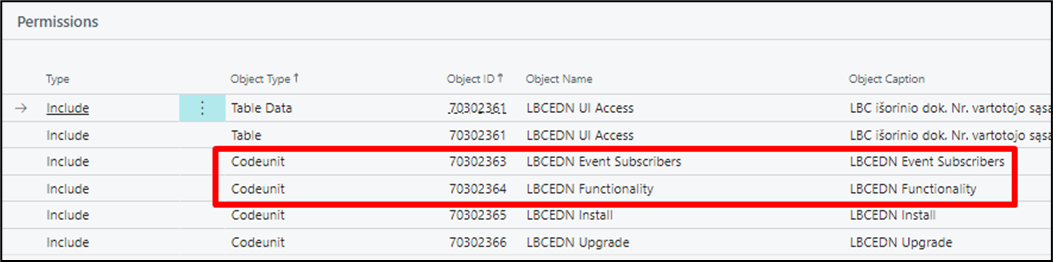
All these steps will disable usage of app LBCEDN, it means that customed fields, actions, reports, functions will be hidden or won’t work.
LBC FA CORE DISABLE
To disable Core Fixed Asset app usage, follow these steps:
- Open Fixed Asset Setup, take of checkmark from field Use LBC FA in This Company:
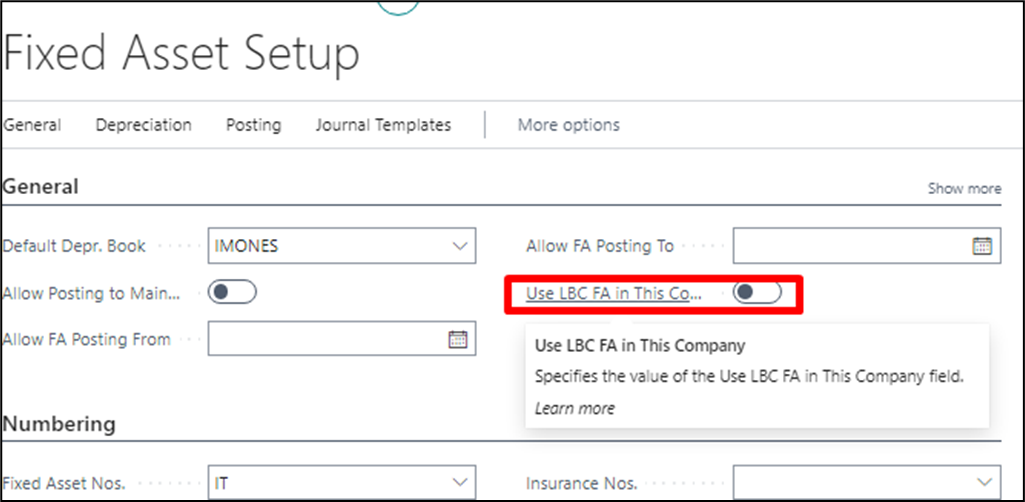
- If users had assigned Permission Set LBC FA SUPER, it must be removed from User permission set.
If user uses standard Permission Sets like SUPER or D365 Basic all necessary Codeunits will be included, no additional setup required.
If user uses his own Permission Sets, permission to LBC FA SUPER Codeunits should be added:
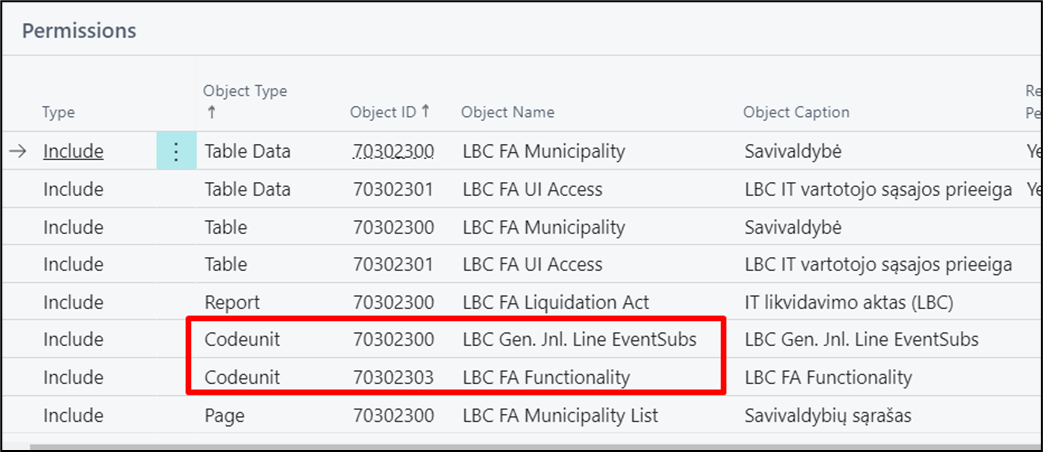
All these steps will disable usage of app LBC FA Core, it means that customed fields, actions, reports, functions will be hidden or won’t work.
LBC INTRASTAT DISABLE
To disable Intrastat app usage, follow these steps:
- Open Intrastat Setup, take of checkmark from field Use LBC Intrastat in This Company and other marked fields:
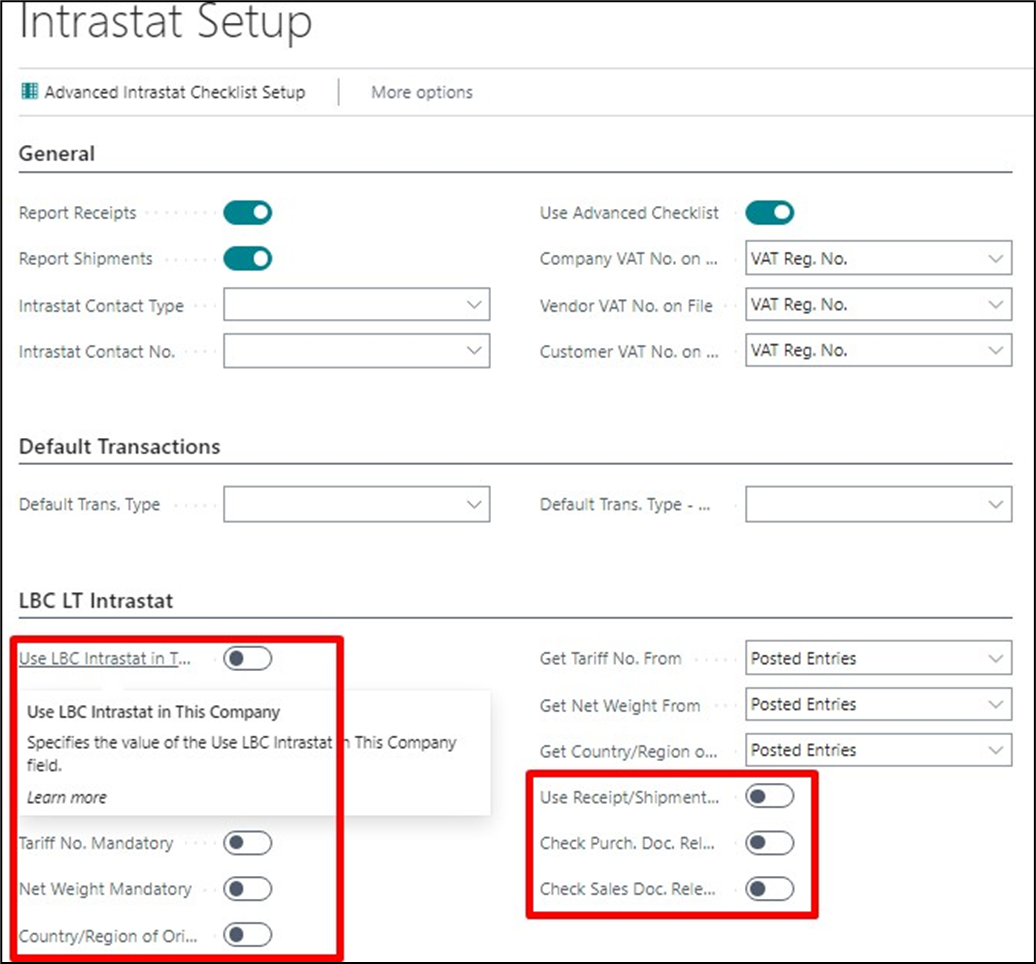
After you will take check mark from Use LBC Intrastat in This Company, all active users working in BC, must reconnect.
2. Open VAT Reports Configuration clear or change ID in field Suggest Lines Codeunit ID:
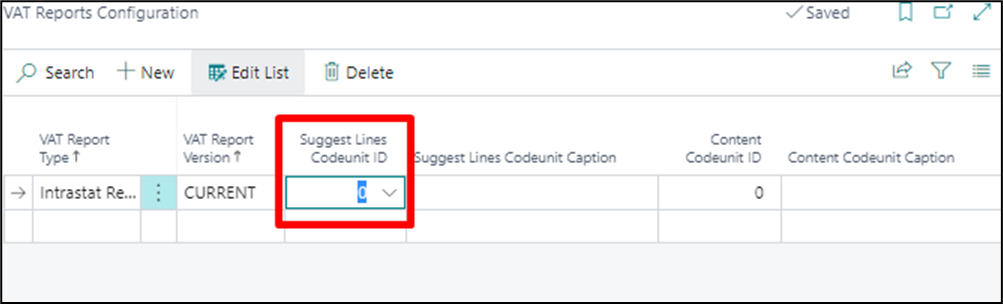
- If users had assigned Permission Set LBC Intrastat, it must be removed from User permission set.
If user uses standard Permission Sets like SUPER or D365 Basic all necessary Codeunits will be included, no additional setup required.
If user uses his own Permission Sets, permission to LBC Intrastat Codeunits should be added:
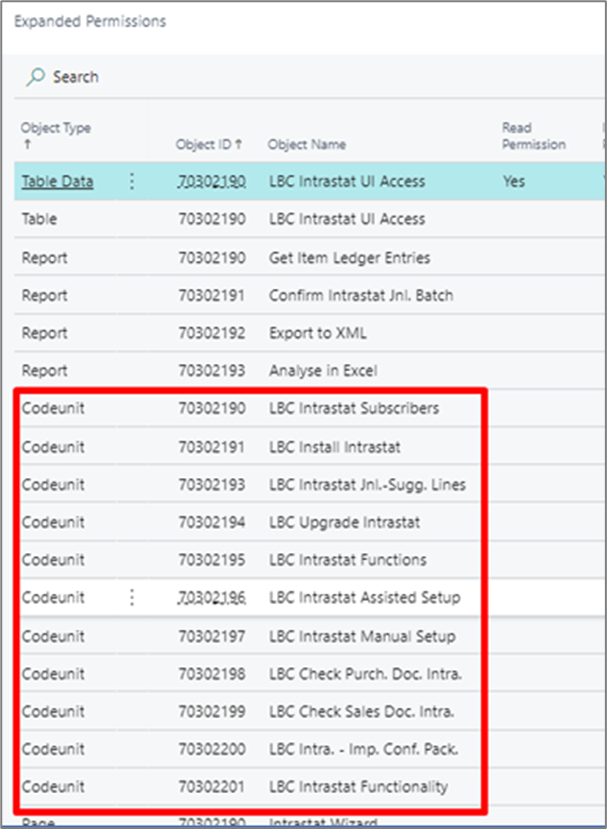
All these steps will disable usage of app LBC Intrastat, it means that customed fields, actions, reports, functions will be hidden or won’t work.
LBC IVAZ DISABLE
To disable iVAZ app usage, go to iVAZ Setup and take of all checkmarks from fields in Source Document and Process:
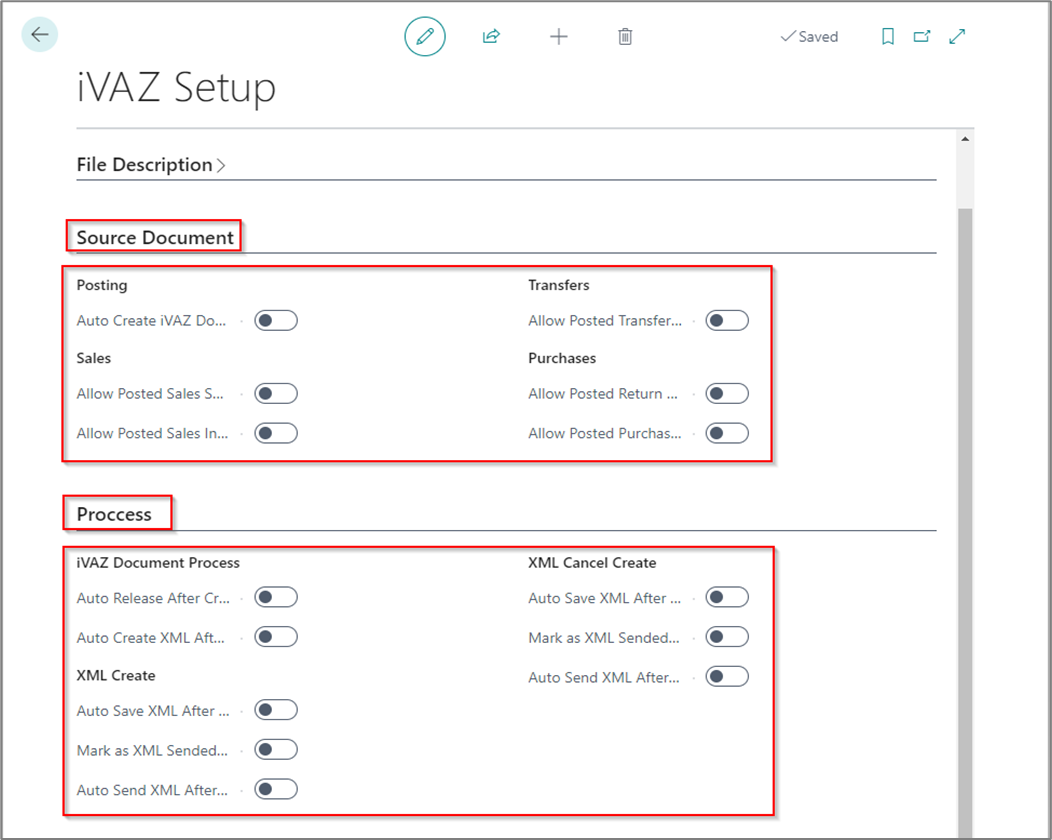
LBC FA HISTORY DISABLE
To disable FA History app usage, go to FA History Setup and field “FA History usage” value to “Do not use”:
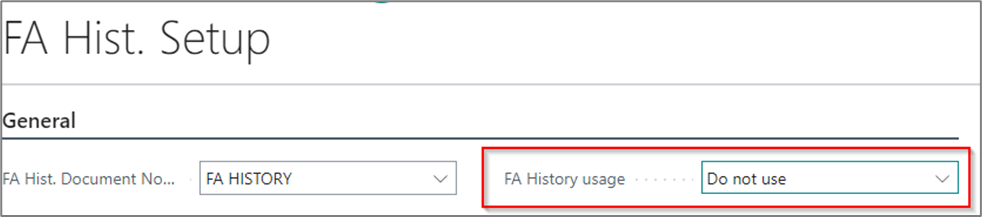
LBC COMPENSATION DISABLE
To disable the Compensation app, no action is required.
Don't use the functions in the Payment Journal:
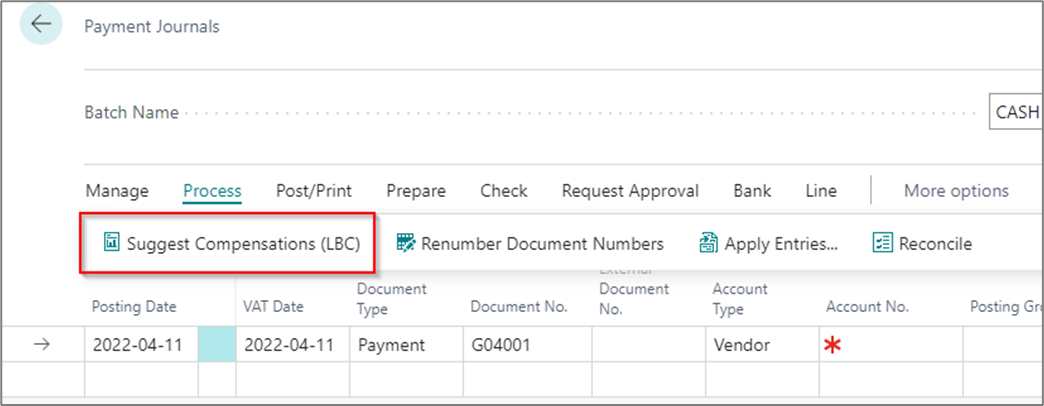
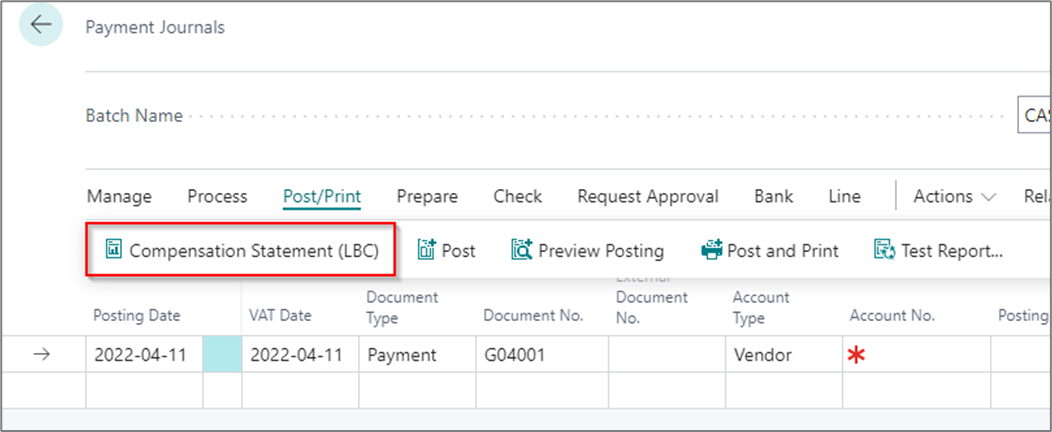
Customer Ledger Entries page function:
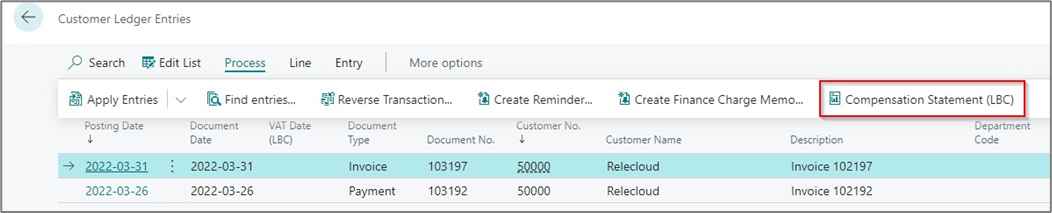
Vendor Ledger Entries page function:
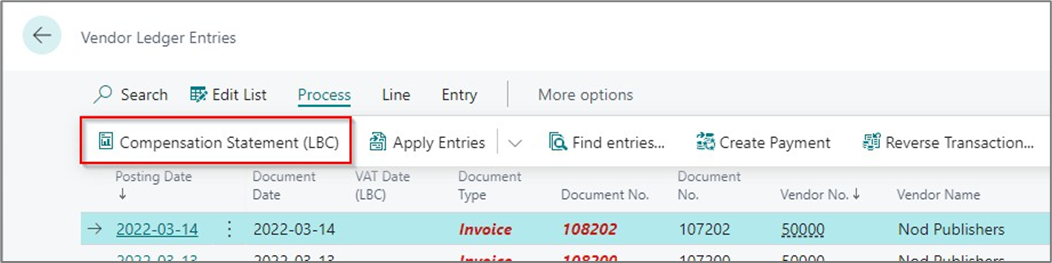
LBC CORE REPORTS DISABLE
To disable Core Reports app usage, follow these steps:
- Open Report Selection – Sales, choose Usage – Order, delete report 70320162:
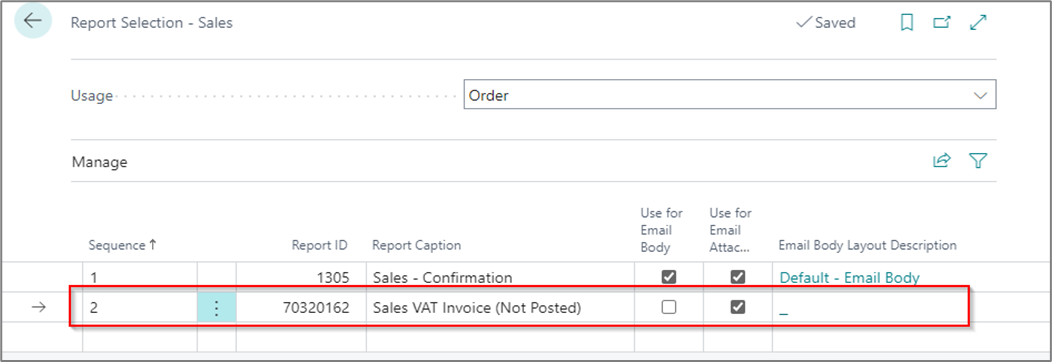
- Open Report Selection – Sales, choose Usage – Invoice, delete reports 70320156 and 70320160:
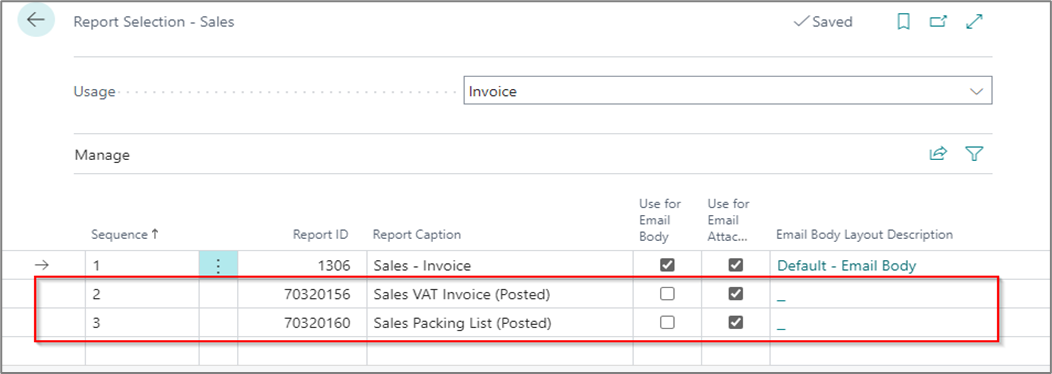
- Open Report Selection – Sales, choose Usage – Credit Memo, delete report 70320157:
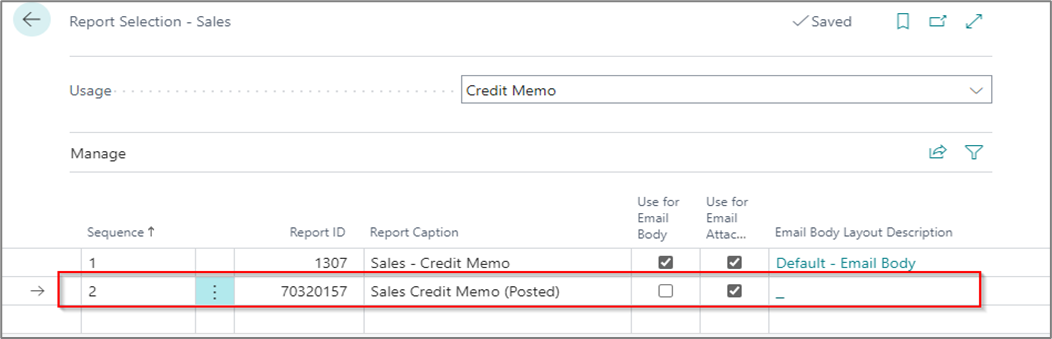
- Open Report Selection – Sales, choose Usage – Shipment, delete report 70320159:
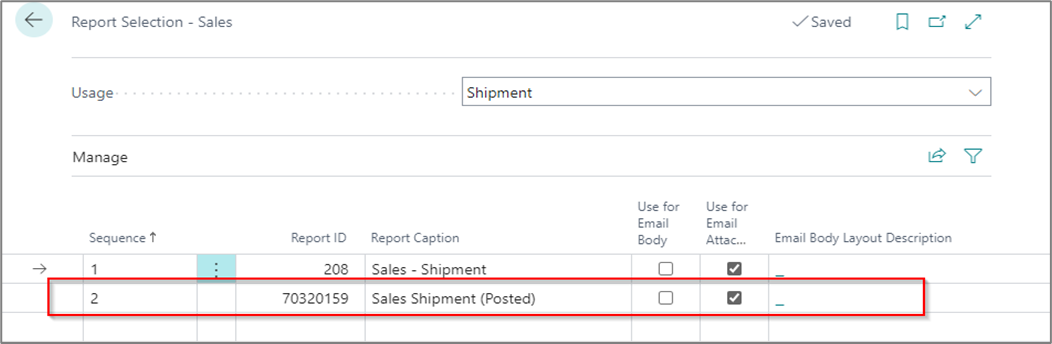
- Open Report Selection – Sales, choose Usage – Pro Forma Invoice or Draft Invoice, delete report 70320162:
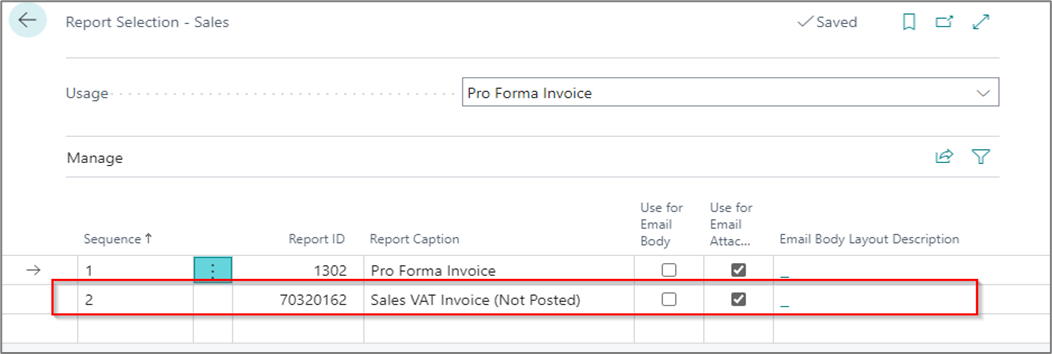
- Open Report Selection – Purchase, choose Usage – Order, delete report 70320163:
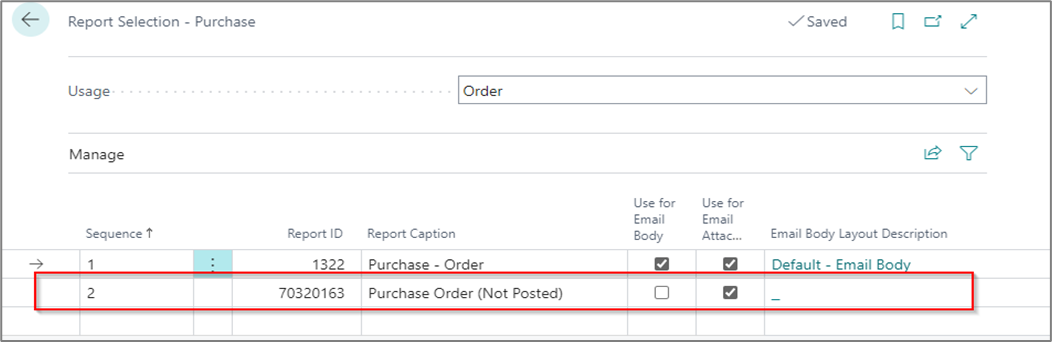
- Open Report Selection – Purchase, choose Usage – Credit Memo, delete report 70320158:
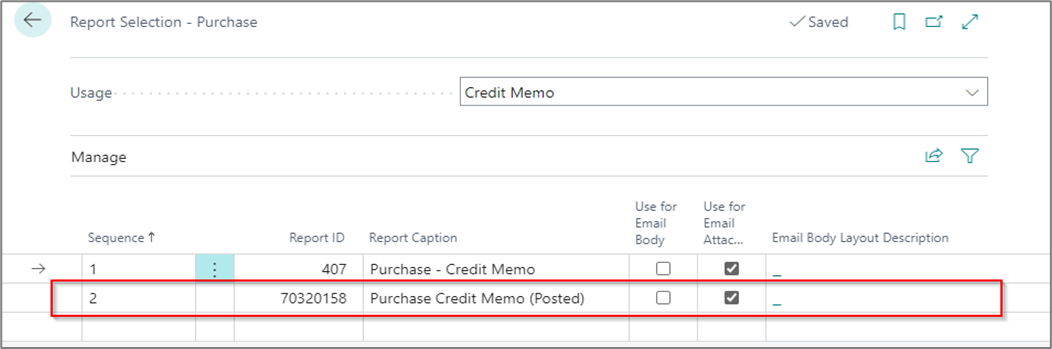
- Open Report Selection – Inventory, choose Usage – Transfer Shipment, delete report 70320161:
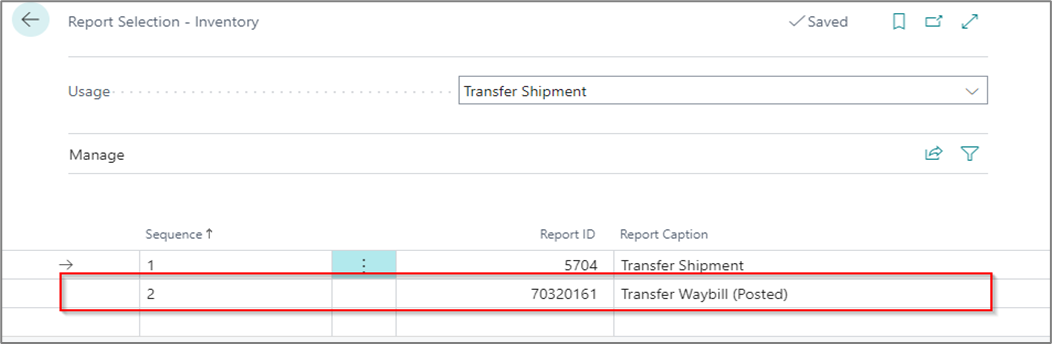
LBC CURRENCY DISABLE
To disable the Currency app, no action is required. Just don't use the functions in the Currencies list:
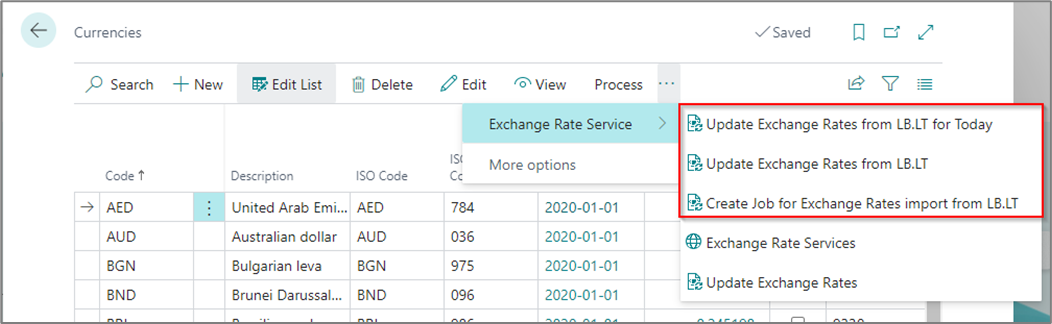
LBC CORE FUNCTIONALITY FOR LITHUANIA
To disable Core Functionality for Lithuania, SEPA for Lithuania, i.SAF for Lithuania app usage, follow these steps:
- Open General Ledger Setup
- Change fields Use LBC Core in This Company, Use LBC SEPA in This Company, Use LBC i.SAF in This Company to No:

With these settings, the page fields, related to the listed extensions, are not displayed in the user interface. Some features related to localization extensions may be found by entering search text in the search line/bar.