How to post an output
- Open Shop Floor Input page.
- Enter Employee Identifier and Operation identifier if employee is not registered.
- Enter Shop Floor Oder No. You can enter Order number manually, choose from the list or use function Select Routing Line. By using this function, you will see filtered Released Prod. Order Routing Lines, select the line, and press OK.
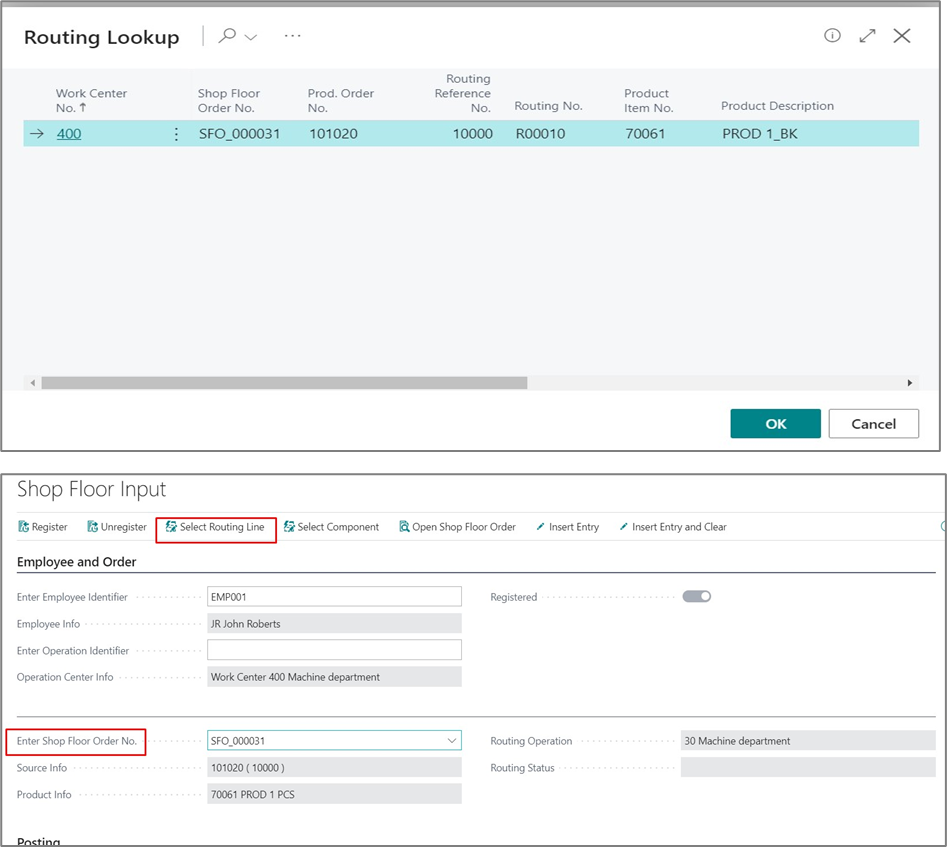
4. In posting FastTab under Output enter all needed information about manufacturing spent times. System suggests Run Time value based on Employee Log creation date or from latest posted operation date, depends on which is later. If needed, enter tracking information, or enter Output Quantity to define how many quantities were processed during this operation.
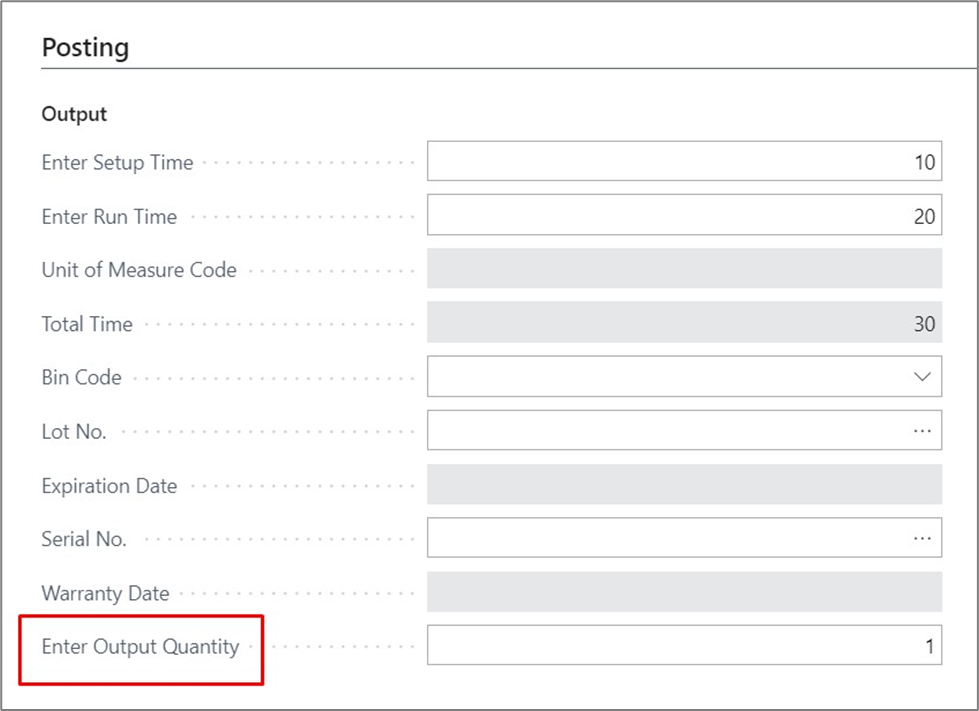 {height="" width=""}
{height="" width=""}
5. To Insert output entry you can use two functions:
a) Insert Entry – inserts entry and leaves Employee and Order information filled for the next posting.
b) Insert Entry and Clear – inserts entry and clears all the information.
 {height="" width=""}
{height="" width=""}
6. Open related shop floor order and check operation lines. A new line should be created
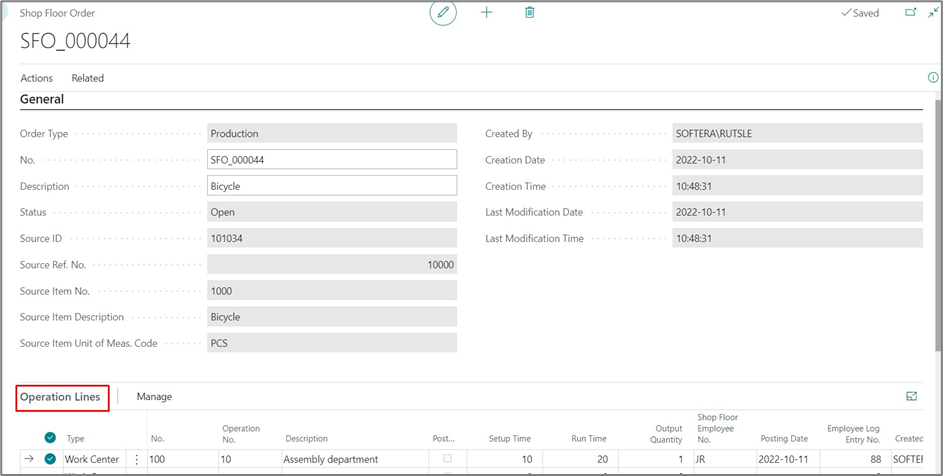 {height="" width=""}
{height="" width=""}
7. Shop floor operation line can be posted automatically if field** Auto post Shop Fl. O. Operation** in Shop Floor Setup is selected. To manually post operation line use function Post (Operation lines → Manage → Post)
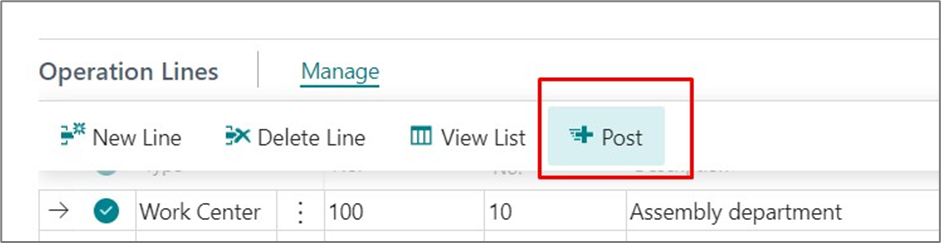 {height="" width=""}
{height="" width=""}
Operation was posted to a production order.
How to post a consumption
- Open Shop Floor Input page.
- Enter Employee Identifier and Operation identifier if employee is not registered.
- Enter Shop Floor Oder No. You can enter Order number manually, choose from the list or use function Select Routing Line. By using this function, you will see filtered Released Pod. Order Routing Lines, select the Line and press OK.
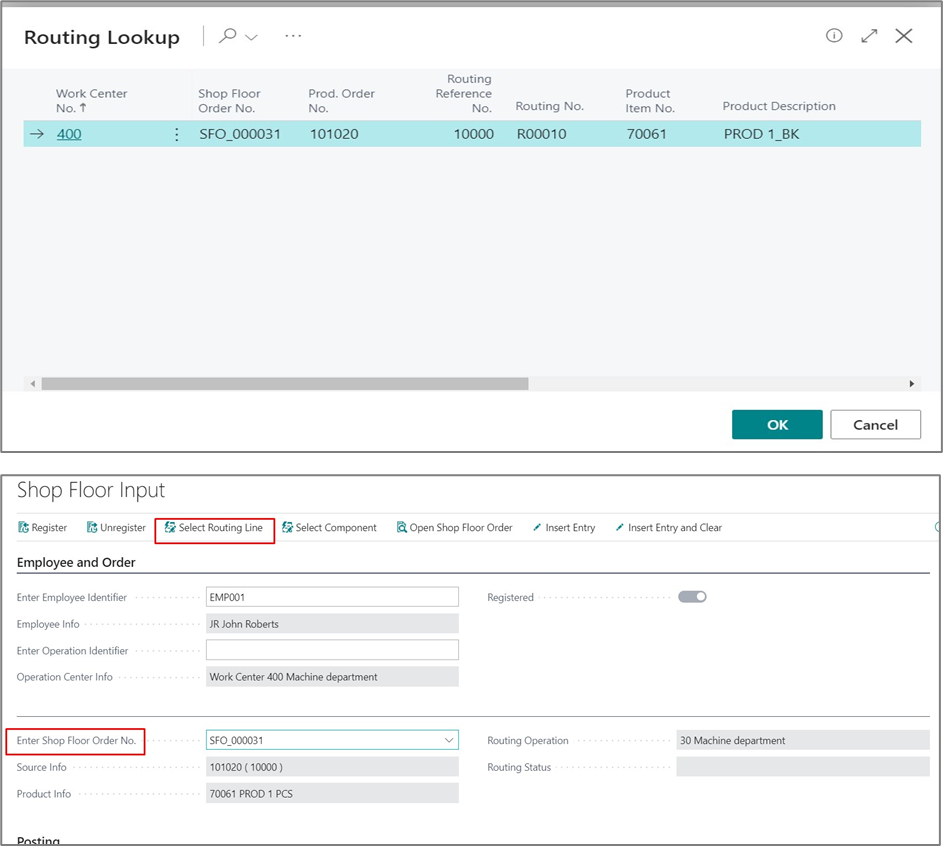
4. In Posting FastTab, under Consumption Enter Component No. You can choose item from the Item list or use function Select Component. This function opens Prod. Order component list filtered by Routing-Link Code and Flushing Type is Manual.
5. If needed fill any other information about component and Enter Consumption Quantity.
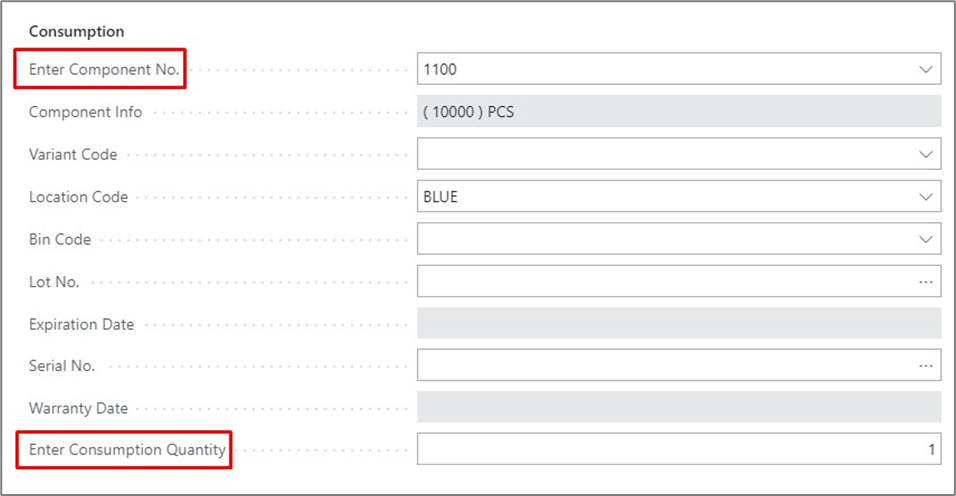
6. To Insert consumption entry you can use two functions:
a) Insert Entry – inserts entry and leaves Employee and Order information filled for the next posting.
b) Insert Entry and Clear – inserts entry and clears all the information.
- Open related shop floor order and check consumption lines. A new line should be created

8. Shop floor consumption line can be posted automatically if field Auto post Shop Fl. O. Consumption in Shop Floor Setup is selected. To manually post Consumption line use function Post (consumption lines → Manage → Post).