Softera.Delivery products setup is combined of standard Business Central setup extensions and the setup specifically design for the product. All the needed setup for using Softera.Delivery is explained in detail in this section.
Delivery Setup
Softera.Delivery main setup can be found in the page „Delivery Setup“. Fields in this setup are explained below.
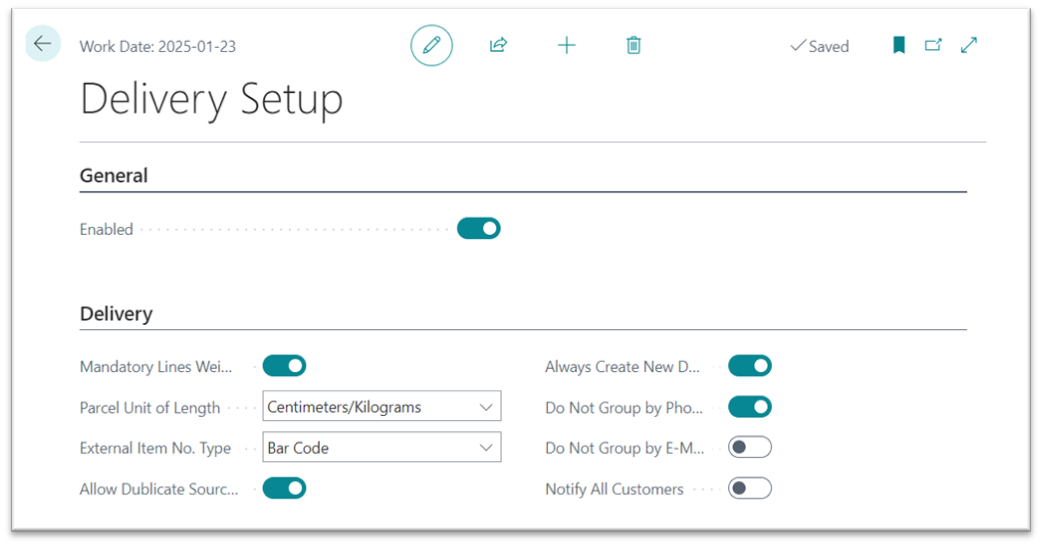
| Field Name | Field Meaning |
|---|---|
| Enabled | Specifies, if Softera.Delivery products functionality is turned on. |
| Mandatory Lines Weight | Specifies if the default weight of parcels needs to be entered |
| Parcel Unit of Length | Specifies what units of measure are used to measure parcels |
| External Item No. Type | Specifies what is the external identifier for items in the delivery document |
| Allow Duplicate Source Lines | Specifies if more than one delivery document can be created for a source document line |
| Always Create New Delivery | Specifies if separate delivery documents should be created for different source documents. This setting is relevant if the delivery document is created from warehouse documents |
| Do Not Group by Phone No. | Specifies if receivers telephone number should not be included in the information grouping for creating separate delivery documents |
| Do Not Group be E-Mail | Specifies if receivers e-mail address should not be included in the information grouping for creating separate delivery documents |
| Notify All Customers | Specifies if in the created delivery document, field “Notify” should be checked |
Delivery Integration Services
The parameters for the integrations with different systems are specified in the list “Delivery Integration Services“. Fields in this list are explained below.

| Field Name | Field Meaning |
|---|---|
| Code | Specifies the unique code of integration |
| Connector Type | Specifies type of integration |
| Enabled | Specifies if the integration is turned on |
| Delivery Nos. | Specifies the number series used for delivery documents |
| Manifest Nos. | Specifies the number series used for manifests |
| API URL | Specifies, the URL for the integration |
| API Username | Specifies the username used for the integration |
| API Password | Specifies the password used for the integration |
| Save Request to Log | Specifies if the request body should be saved in the “SLE journal” |
| Save Response to Log | Specifies if the request answer should be saved in the “SLE journal” |
Shipping Agents
Shipping agents are described in the standard Business Central list “Shipping Agents”. This list is also used in Softera.Delivery and is extended with additional fields that will be used in the integration with couriers’ information systems. Fields in this list are explained below.
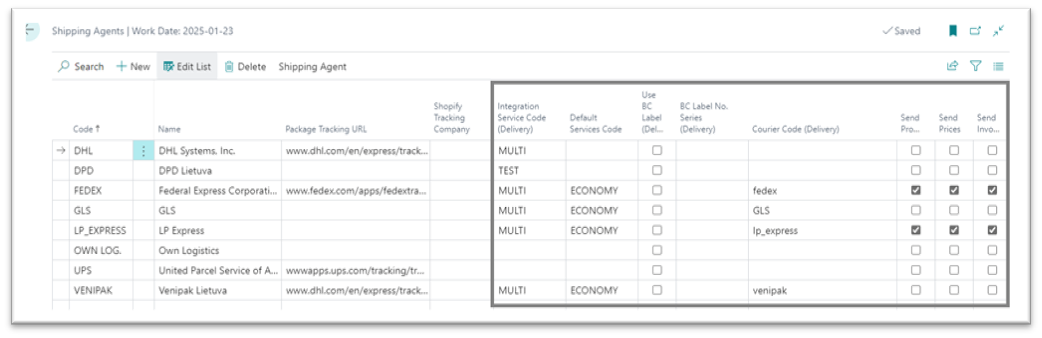
| Field Name | Field Meaning |
|---|---|
| Integration Service Code (Delivery) | Specifies what integration will be used in delivery documents |
| Default Services Code | Specifies the default service for the courier |
| Use BC Label (Delivery) | Specifies if BC generated label should be used instead of couriers. If selected, additional label modification will be needed (this is not included in Softera.Delivery) |
| BC Label No. Series (Delivery) | Specifies the number series used for BC created labels |
| Courier Code (Delivery) | Specifies the courier code in the couriers’ system |
| Send products | Specifies if the information about the products should be sent to the couriers’ system |
| Send Prices | Specifies if the information about the products’ price should be sent to the couriers’ system |
| Send Invoice | Specifies if the invoice should be sent to the couriers’ system |
Shipping Agent Services
The services provided by the courier are listed in the standard Business Central list “Shipping Agent Services”. This list is also used in Softera.Delivery and is extended with an additional field “Service Code (Delivery)” that specifies service code in the couriers’ system.

Delivery Templates
Pickup and delivery methods for the parcels are specified in the “Delivery Templates”. These lists can be found here:
- “Location Card” for the default pickup method: “Related” --> “Delivery Templates”. The default methods are set for the specific integration service.
- List of “Shipping Agent Services” for the default delivery method: “Related” --> ”Delivery Templates”. The default methods are set for the specific integration service.
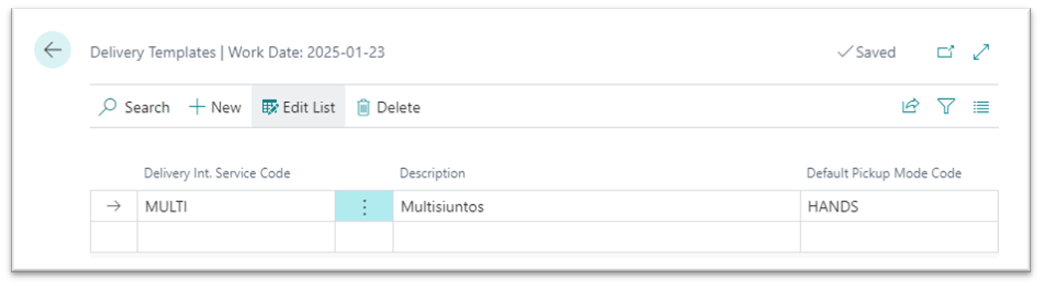
| Field Name | Field Meaning |
|---|---|
| Delivery Int. Service Code | Specifies for which delivery integration service the pickup or delivery method should be used |
| Description | Specifies additional information about the setting |
| Default Pickup Mode Code | Specifies the default pickup or delivery method. The code is selected from the list “Pickup/Delivery Modes”. It is important that the field “External No.” be filled in accordance with the code used in the couriers’ system |
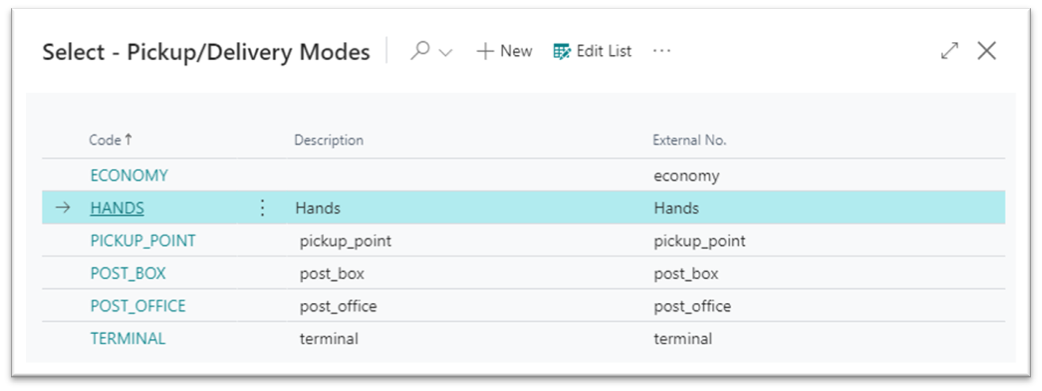
Parcels (Delivery)
All the possible sizes for the parcels used in deliveries are set in the list “Parcels (Delivery)”. Fields in this list are explained below.
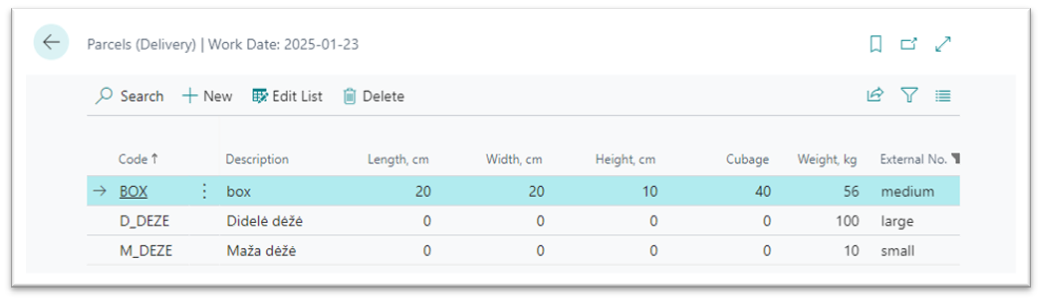
| Field Name | Field Meaning |
|---|---|
| Code | Specifies the unique code for the parcel |
| Description | Specifies the description of the parcel |
| Length, Width, Height | Specifies the dimensions of the parcel. The used unit of measure is specified in the “Parcel Unit of Length“ setting |
| Cubage | Specifies the cubage of the parcel |
| Weight | Specifies the weight of the parcel. The used unit of measure is specified in the “Parcel Unit of Length“ setting. If the setting “Mandatory Lines Weight“ is turned on, then the weight of the parcel should be set here |
| External No. | Specifies the parcels code in the couriers’ system |
Services
All available delivery services are listed in “Services” list. This list can only be accessed through the delivery document sub list “Services”. Fields in this list are explained below.
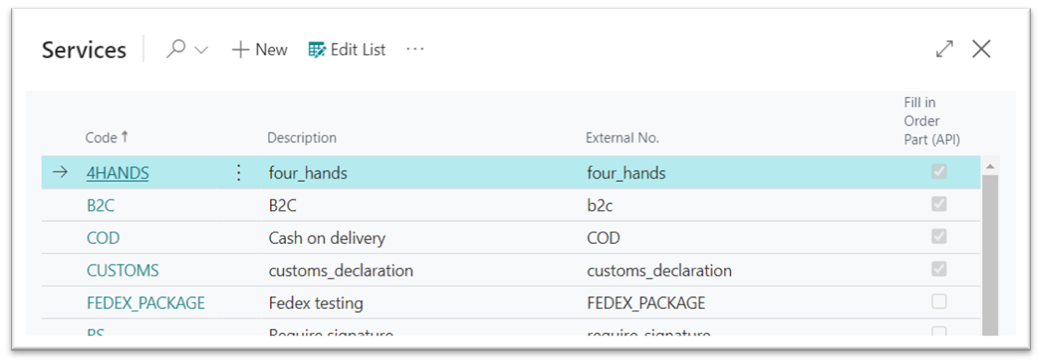
| Field Name | Field Meaning |
|---|---|
| Code | Specifies the unique code for the service |
| Description | Specifies the description of the service |
| External No. | Specifies the service code in the couriers’ system |
| Fill in Order Part (API) | Specifies if the service information should be sent in the orders’ header |