The main Softera.eCom settings are found on the “eCom Setup” page. However, standard BC data is also used in the data exchange. We will cover all of them in this section.
ECOM SETUP
This page shows the basic settings of the Softera.eCom app. The fields in each section and their values are listed below.
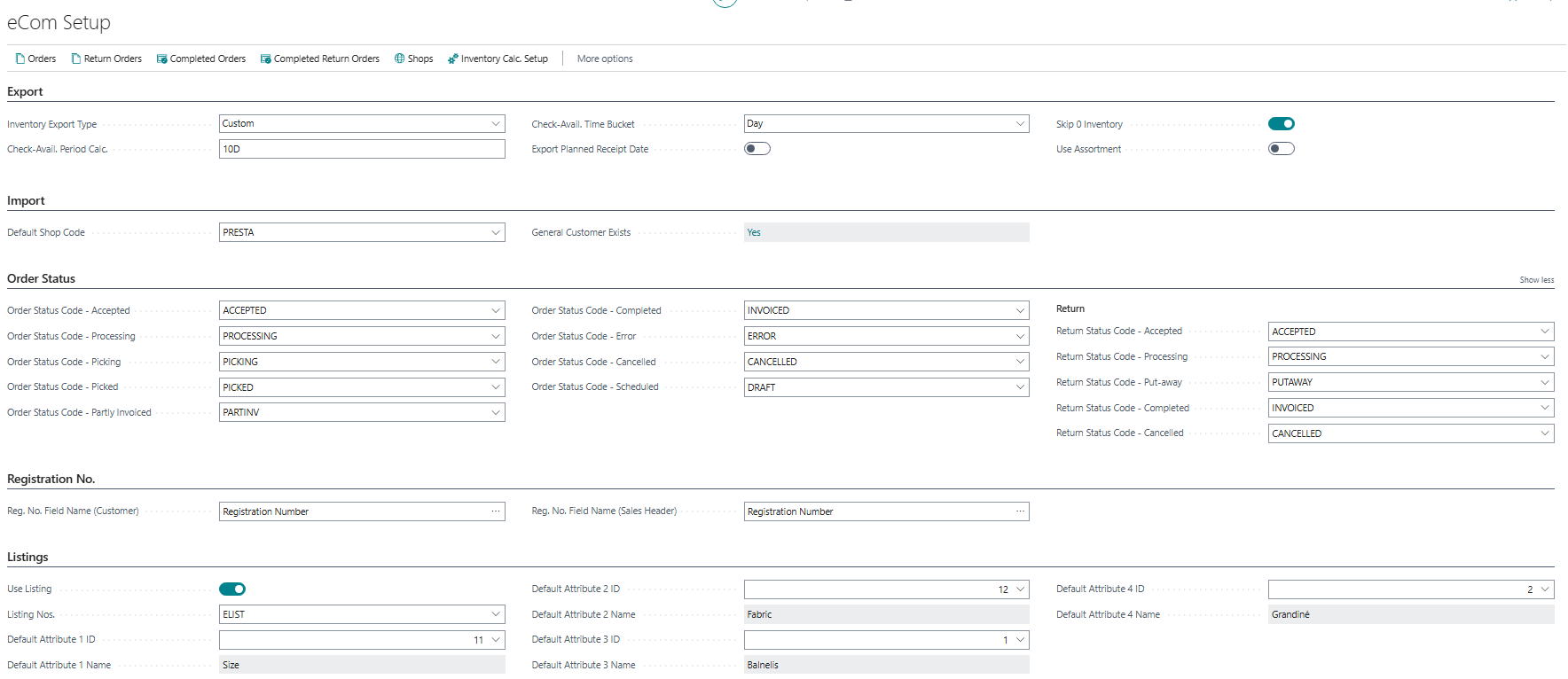
The "Export" tab is intended to specify what item inventory will be exported from the system. After changing these settings, the changes will be visible during the next API call. Section fields and their meanings:
| Field Name | Field Meaning |
|---|---|
| Inventory Export Type | Specifies the item inventory that will be sent to e-shop. Possible values: Unreserved Inventory - only the unreserved inventory will be shown. Item Availability – item inventory will be shown. Item Availability Inc. eCom – item inventory including all eCom orders, that don’t have sales order created, will be shown. Custom - the item inventory will be shown according to the user-defined calculation logic detailed in the "Inventory Calculation Setup" list |
| Check-Avail. Period Calc. | The selection is relevant only if "Item Availability" or "Item Availability Inc. eCom” inventory export type is selected. Then this field specifies for what period from the date of shipment the demand is checked |
| Check-Avail. Time Bucket | The selection is relevant only if "Item Availability" or "Item Availability Inc. eCom” inventory export type is selected. Then this field specifies how often the system checks for changes in supply and demand |
| Export Planned Receipt Date | The selection is relevant only if "Item Availability" or "Item Availability Inc. eCom” inventory export type is selected. Then this field specifies if the planned receipt date will be shown |
| Skip 0 Inventory | Specifies if items with zero inventory must be shown |
| Use Assortment | Specifies if assortment functionality should be used |
The "Import" tab is intended to specify the main e-shop. the shop. Section fields and their meanings:
| Field Name | Field Meaning |
|---|---|
| Default Shop Code | Specifies the default e-shop. If the e-shop is not specified when sending the information to BC, the system will assign this one. If the is only one shop setup in BC, it must still be selected here |
| General Customer Exists | Field indicates whether the selected e-shop has at least one general customer assigned |
The "Order Statuses" tab is intended to specify status codes for eCom orders and eCom return orders. To these statuses, the system will automatically update order status after certain user actions. More statuses can be created if needed, but users will have to manually update eCom orders and eCom return orders to them. Section fields and their meanings:
| Field Name | Field Meaning |
|---|---|
| Order Status Code - Accepted | Specifies the status to which the eCom order will be updated after the BC sales order is created |
| Order Status Code - Processing | Specifies the status to which the eCom order will be updated after the BC sales order is released |
| Order Status Code - Picking | Specifies the status to which the eCom order will be updated after a pick is created for the BC sales order |
| Order Status Code - Picked | Specifies the status to which the eCom order will be updated after picks are posted for all the lines in BC sales order |
| Order Status Code - Partly Invoiced | Specifies the status to which the eCom order will be updated after at least one sales invoice is posted for BC sales order |
| Order Status Code - Completed | Specifies the status to which the eCom order will be updated after sales invoices are posted for all the lines in BC sales order |
| Order Status Code - Error | Specifies the status to which the eCom order or eCom return order will be updated after sales order or return order failed to be created |
| Order Status Code - Cancelled | Specifies the status to which the eCom order or eCom return order can be changed when it must be cancelled |
| Order Status Code - Sheduled | Specifies the status of order that is only used for Item Availability Calculation |
| Return | |
| Return Status Code - Accepted | Specifies the status to which the eCom return order will be updated after the BC sales return order is created |
| Return Status Code - Processing | Specifies the status to which the eCom return order will be updated after the BC sales return order is released |
| Return Status Code - Put-away | Specifies the status to which the eCom return order will be updated after put-aways are posted for all the lines in BC sales return order |
| Return Status Code - Completed | Specifies the status to which the eCom return order will be updated after sales credit memos are posted for all the lines in BC sales return order |
The “Registration No." tab is intended to indicate the fields of the tables that identify the buyer. Section fields and their meanings:
| Field Name | Field Meaning |
|---|---|
| Reg. No. Field No. (Customer) | Specifies which field on the customer card should be used to identify the customer. The default value is 70311075 ("Registration No.") |
| Reg. No. Field No. (Sales Header) | Specifies which field on the sales header should be used to identify the customer. The default value is 70311075 ("Registration No.") |
The "Listings" tab is intended to indicate whether the functionality of listings is used and, if so, what attributes will be used to describe the variations of listings and other information. Section fields and their meanings:
| Field Name | Field Meaning |
|---|---|
| Use Listing | Specifies whether listing functionality will be used. If this field is left unchecked, users will not be able to enter lists for listings |
| Listing Nos. | Indicates which number series will be used as listings numbers |
| Default Attribute 1 ID | Specifies which attribute will be used to describe the listing variation |
| Default Attribute 1 Name | Specifies the name of the attribute previously selected |
| Default Attribute 2 ID | Specifies which attribute will be used to describe the listing variation |
| Default Attribute 2 Name | Specifies the name of the attribute previously selected |
| Default Attribute 3 ID | Specifies which attribute will be used to describe the listing variation |
| Default Attribute 3 Name | Specifies the name of the attribute previously selected |
| Default Attribute 4 ID | Specifies which attribute will be used to describe the listing variation |
| Default Attribute 4 Name | Specifies the name of the attribute previously selected |
From „eCom Setup“ page, these pages can be accessed:
- eCom order – buttons “Orders”, “Return Orders”, “Completed Orders”, “Completed Return Orders”. More on orders in the “eCom Orders” section.
- Other eCom setup – buttons “Shops”, "Inventory Calc. Setup" and through “Actions” --> “Order Statuses”, “Services”, “Coupon Types”, “General Customers”, “External Customers”, “Customer Template Setup”, “External Items”. All these settings are detailed in the further sections.
- Export and Import data – lists “Export” and “Import” can be found in “Actions” -->“Process”. All the data in these lists are used in data exchange using SOAP protocol. This protocol is no longer supported. All new clients should use ODATA protocol. Thus, these lists are not to be used.
SHOPS
Softera.eCom app allows to integrate BC with more than one e-shop. Each e-shop must have a counterpart in the "eCom Shops" list. This list can be found via search or via “eCom Settings” --> “Shops”.
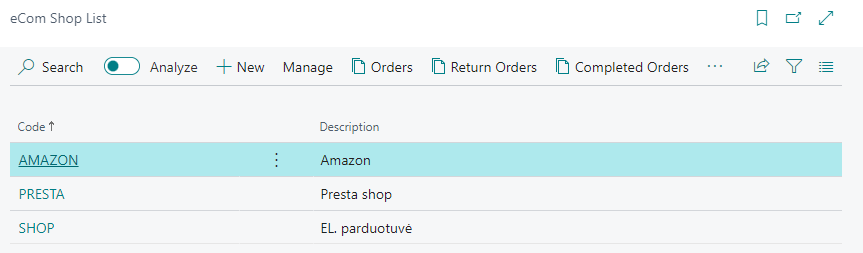
A new shop is created by pressing the "New" button and filling in the e-shop information on the page that opens. The fields in each tab and their values are listed below.
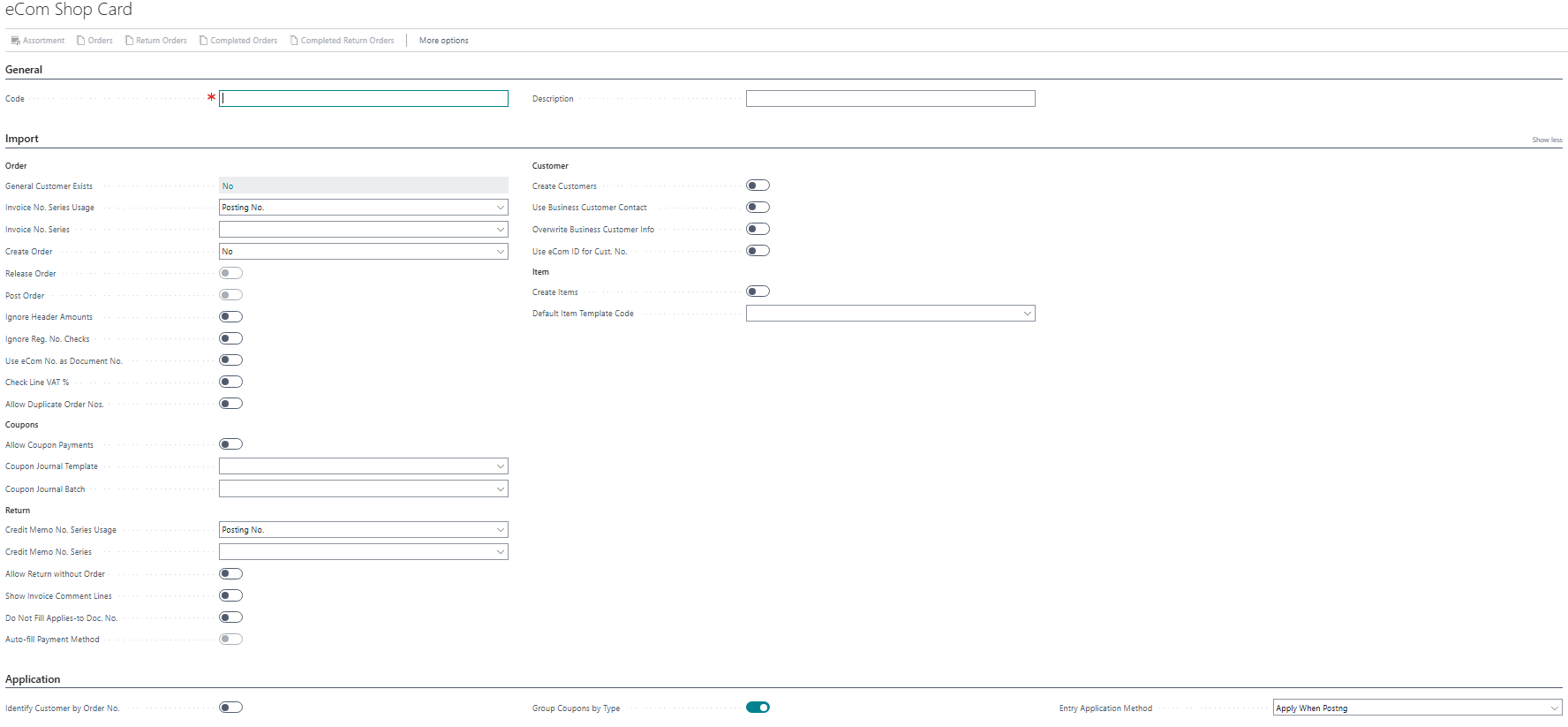
The "General" tab is intended to describe the e-shop. Section fields and their meanings:
| Field Name | Field Meaning |
|---|---|
| Code | Specifies the unique identification code of the e-shop |
| Description | Specifies the e-shop name |
The "Import" tab is intended to specify how the system will process incoming information about orders, customers and items. Section fields and their meanings:
| Field Name | Field Meaning |
|---|---|
| Order | |
| General Customer Exists | Field indicates whether the e-shop has at least one general customer assigned |
| Invoice No. Series Usage | Specifies how the "Invoice no. Series" should be used in the created orders. Possible values: "Posting No." - will be used in the "No" field of the posted sales invoice. "External Document No." - will be used in the "External Document No" field of the posted sales invoice. |
| Invoice No. Series | Specifies which number series will be used in invoices. How it will be used is specified in "Invoice No. Series Usage”. If the series is not specified, the choice "Invoice No. Series Usage” is not used |
| Create Order | Specifies whether a sales order should be created from an eCom order, via API. Possible values: "No" – sales order will not be created from the eCom order via API. Users will be able to create the sales order manually. Selecting this value makes the fields "Release Order" and "Post Order" not editable. "Yes" – sales order will be created from the eCom order via API. "Manual Only" – sales order will only be able to be created from eCom order using function “Create Sales Order” in the "eCom Order List" and "eCom Order". "Automatically Only" – sales order will only be able to be created from an eCom order using via API. The setting also applies to eCom return orders |
| Release Order | Specifies whether the created sales order should be released. This setting is not valid if "Create Order" is set to "No". The setting also applies to eCom return orders |
| Post Order | Specifies whether the created sales order should be posted. When this setting is turned on, the "Release Order" is also selected and will not be editable |
| Ignore Header Amounts | Specifies whether the eCom order fields "Amount" and "Amount Including VAT" will not be compared with the amounts of the created sales order. If this feature is not selected, the system will require that the amounts in the eCom order and the sales order would match |
| Ignore Reg. No. Checks | Specifies whether the eCom order fields "Registration No." and "VAT Registration No." will not be compared with the same fields of the created sales order. If this feature is not selected, the system will require that these numbers in the eCom order and the sales order would match |
| Use eCom No. as Document No. | Specifies whether the "External Order No" of the eCom order should be used as the "No" of the created sales order |
| Check Line VAT % | Specifies whether VAT percentage of the eCom order lines must match the VAT percentage assigned to the created sales order lines |
| Allow Duplicate Order Nos. | Specifies whether eCom order can be created with the same number as an already completed eCom order. If selected, when a new eCom order is created, the number of the old one will be replaced according to the specified "Duplicate Order No. Series" |
| Duplicate Order No. Series | Specifies the number series to be used when eCom orders can be with duplicate numbers |
| Coupons | |
| Allow Coupon Payments | Specifies whether the received information of used coupons can be automatically registered. "Coupon Journal Template" and "Coupon Journal Batch" must be specified to select this field |
| Coupon Journal Template | Specifies in which journal template the coupon payment entries should be created |
| Coupon Journal Batch | Specifies in which selected journal batch the coupon payment entries should be created |
| Return | |
| Credit Memo No. Series Usage | Specifies how the "Credit Memo No. Series" should be used in the created return orders. Possible values: "Posting No." - will be used in the "No" field of the posted sales credit memo. "External Document No." - will be used in the "External Document No" field of the posted sales credit memo. |
| Credit Memo No. Series | Specifies which number series will be used in credit memos. How it will be used is specified in "Credit Memo No. Series Usage”. If the series is not specified, the choice "Credit Memo No. Series Usage” is not used |
| Allow Return without Order | Specifies that the system should not require a sales order number in the created return sales order lines. If the field "Exact Cost Reversing Mandatory" is positive in the "Sales & receivables Setup", then this field is recommended to be left negative |
| Show Invoice Comment Lines | Specifies whether to transfer the comments of the sales invoice to the sales return order being created |
| Do Not Fill Applies-to Doc. No. | Specifies that when creating a sales return order, the field "Applies-to Doc No." would not be filled. If the return order should be matched with the original sales order, this field is recommended to be left negative. If the return order should be matched with the payment return, then this field is recommended to be left positive |
| Auto-fill Payment Method | Specifiec if the Payment Method Code should be filled from Customer Cards. This field is Enabled only if field "Do Not Fill Applies-to Doc. No." is true. |
| Customer | |
| Create Customers | Specifies whether customers can be created via API |
| Use Business Customer Contact | Specifies whether a customer can be recognized by his contacts |
| Overwrite Business Customer Info | Specifies whether a business customer information should be filled in a sales order sell-to customer fields instead of ship-to |
| Use eCom ID for Cust. No. | Specifieds whether eCom External customer field "eCom ID" should be used as Customer No. when creating a new Customer card. |
| Item | |
| Create Items | Specifies whether items can be created via API |
| Default Item Template Code | Specifies which template to use when creating the item card, if the template that should be used is not specified in the eCom external item information |
The "Application" tab is intended to specify how payment lines for e-shop orders should be handled. Section fields and their meanings:
| Field Name | Field Meaning |
|---|---|
| Identify Customer by Order No. | Specifies whether to identify the customer in the payment line by the specified eCom order number |
| Group Coupons by Type | Specifies if coupons should be grouped by type creating general journal lines |
| Entry Application Method | "Apply When Posting" - the most commonly used record matching when intervening in standard registration. "Prefill Apply-to" - New functionality, when filling in the eCom order number, the "Apply-to" fields are automatically filled in the journal lines. (The functionality is not yet applied to split orders). Used for sales in foreign currency. "Apply by oldest" - New functionality, when records are applied according to the standard functionality of the oldest record by changing filters. |
After creating all needed eCom shops, follow these steps:
- In the “eCom Setup” page, in the field “Default Shop Code” select the default shop.
- If needed, fill in the lists “General Customers” and “Customer Template Setup”. These lists are detailed in later sections.
- Pass on the created eCom shop’s “Codes” to the party that is responsible for the integration between e-shop and BC.
From the “eCom Shop Card” and the “eCom Shop List” these pages can be accessed:
- eCom orders – the buttons “Orders”, “Return Orders”, “Completed Orders” and “Completed Return Orders”. eCom orders are detailed in the section “eCom Orders”.
- Other eCom settings – “General Customers” and
“Customer Template Setup” through “Actions”. These lists are detailed in later sections.
CUSTOMER TEMPLATE SETUP
Softera.eCom app provides an opportunity to create customers from the e-shop. To do that, the list "eCom Shop Customer Template Setup" list must be filled. Using this list, the system will select the appropriate template and use it to create the BC customer card. The customer creation process is detailed in the "Customer Creation" section.
The list "eCom Shop Customer Template Setup" can be accessed from “eCom Shop”. From here, the lines that are related to that specific shop will be shown. The fields in the list and their values are listed below.
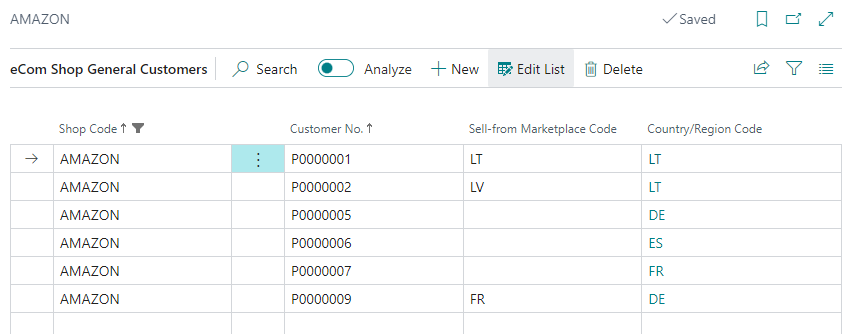
| Field Name | Field Meaning |
|---|---|
| Shop Code | Specifies which e-shop information the templated must be applied |
| Country/Region Code | Specifies which country’s customer, the templated must be applied. If a customer is created with a country code that is not in the list, then the system will look for valid settings with an "empty" country code. If it is not found, an error will be received |
| VAT Payer | Specifies the VAT payer status of the customer. Possible values: "No" - the template is applied when a VAT payer code is not specified for the customer. "Yes" - the template is applied when a VAT payer code is specified to the customer. "All" - the template applies regardless of whether the VAT payer code is specified or not. |
| Business Customer | Specifies type of the customer. Possible values: "No" - the template is applied when a customer is business. "Yes" - the template is applied when a customer is not business. "All" - the template applies regardless of customer type. |
| Template Code | Specifies which template will be used for creation. Templates are described in "Configuration Templates" |
All fields, apart from "Template code" must form a unique combinations, i.e. only one template must be assigned to one set of settings. The same template can be assigned to several combinations.
GENERAL CUSTOMERS
Softera.eCom app enables the use of general customers in e-shop sales orders. For the customer to be selected, it is necessary to fill in the list "eCom Shop General Customers”. Using this list, the system will select the appropriate customer card.
The list "eCom Shop General Customers" can be accessed from “eCom Shop”. From here, the lines that are related to that specific shop will be shown. The fields in the list and their values are listed below.
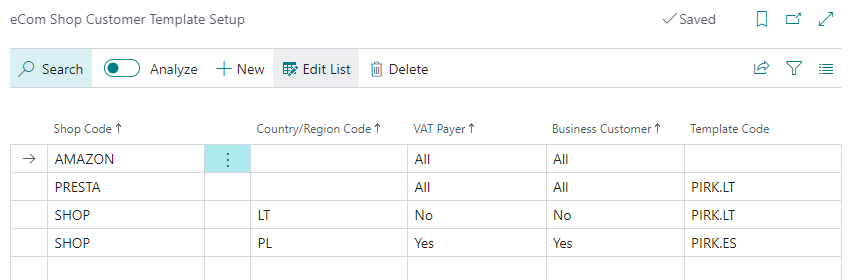
| Field Name | Field Meaning |
|---|---|
| Shop Code | Specifies for which e-shop the customer card is assigned to |
| Customer No. | Specifies which customer card will be used |
| Sell-from Marketplace Code | Specifies to which marketplace to apply the selected customer. If the system does not find the required marketplace, it will search for valid settings with an "empty" option. If it is not found, an error will be received |
| Country/Region Code | The field is filled by the system after selecting the value in the "Customer No." field. If the system does not find the required country, it will search for valid settings with an "empty" option. If it is not found, an error will be received |
All fields, apart from "Customer No.", must form a unique combination, i.e. one customer card must be assigned to one set of settings. The same customer card can be assigned to several combinations.
INVENTORY CALCULATION SETUP
The list "eCom Inventory Calculation Setup" is intended to describe how the item inventory should be calculated. This calculation is only used when the "Inventory Export Type" field in "eCom Setup" is set to "Custom". This list can be accessed via "eCom Setup". The fields in the list and their values are listed below.

| Field Name | Field Meaning |
|---|---|
| Table ID | Specifies which table is selected. Currently, only one table - item - can be used in the inventory calculation. Therefore, only this table can be selected |
| Table Name | The value is automatically filled after specifying the table ID |
| Table Caption | Displays table caption relevant to the language that ir being used in Business Central |
| Field Name | Specifies which documents are to be used in inventory calculation |
| Field Caption | Displays field caption relevant to the language that ir being used in Business Central |
| Action | Specifies the action to be performed on the value of the selected documents |
| Date Formula | Specifies a date filter to apply to the values of the selected documents. If the formula is not specified, all document values will be used |
| Date Filter Example | After entering the formula in "Date formula", this field is filled with the value according to the formula, it shows the result for the current working day |
| Enabled | Specifies whether the information in line should be included in the inventory calculation. When this field is set, the line cannot be edited |
ECOM ORDER STATUSES
The "eCom Order Statuses" list is intended to specify all possible eCom order statuses. This list can be accessed via “eCom Setup”. The fields in the list and their values are listed below.
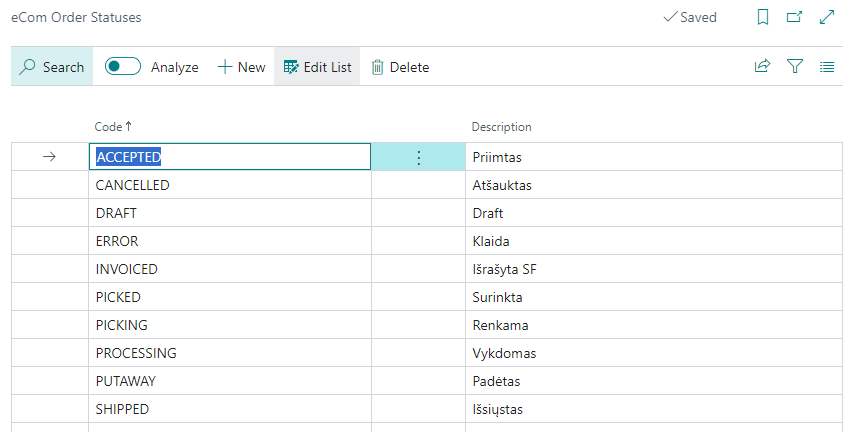
| Field Name | Field Meaning |
|---|---|
| Code | Specifies the unique code of the status |
| Description | Specifies the status description |
If the statuses of eCom orders must be updated in the e-shop as well, the "Codes" of the statuses must match the status codes in the e-shop.
eCom SERVICES
Softera.eCom app provides an opportunity to separate sold goods from services and specify how sold services should be processed in BC. These settings are listed under "eCom Services". This list can be accessed via “eCom Setup”. The fields in the list and their values are listed below.

| Field Name | Field Meaning |
|---|---|
| ID | Specifies the unique service code |
| Description | Specifies the service description that will appear on the BC sales order line |
| G/L Account No. | If the value of the service is to be registered directly to the GL account, its number must be specified here |
| Item Charge No. | If the value of the service is to be allocated to the goods as a charge, the code of charge must be specified here |
| Auto-Assign Item Charge | Specifies whether the value of the item charge should be automatically distributed among the items. If the sales orders are to be posted automatically, this feature must be selected |
| Item Charge Assignment Type | It indicates the method based on which item charges are to be distributed among the items. If the sales orders are to be registered automatically, this setting must be selected |
| Item No. | If the service is to be registered as a service item, the item number must be specified here. The system allows to select only items with the type "Service" or "Non-Inventory" |
Each service can be processed in only one way:
- By posting to GL. Then the field “G/L Account No.” must be used.
- By postings as an item charge. Then the fields "Item Charge No.", "Auto-Assign Item Charge", "Item Charge Assignment Type”.
- By posting as a service item. Then the "Item No" field must be used.
The system does not allow to use fields of several posting methods at the same time. If eCom orders will contain information about services, the service codes in the e-shop must match the "ID" of the services in BC.
ECOM COUPON TYPES
Softera.eCom app provides an opportunity to specify that the sale was paid for with a coupon and how should this be processed in BC. These settings are listed under "eCom Coupon Types". This list can be accessed via “eCom Setup”. The fields in the list and their values are listed below.
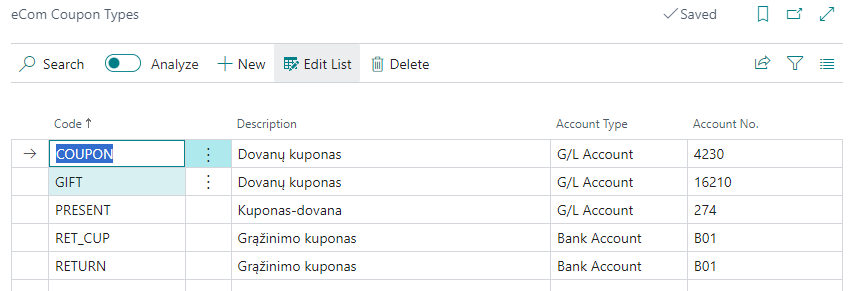
| Field Name | Field Meaning |
|---|---|
| Code | Specifies a unique coupon code |
| Description | Specifies the description of the coupon that will be filled in the journal line |
| Account Type | Specifies whether to post the value of the coupon to a bank account or a GL account |
| Account No. | Specifies which bank account or GL account to use for posting |
If eCom orders will contain information about coupons, the coupons codes in the e-shop must match the "Codes" of the coupons in BC. If the coupons should be posted automatically, setting in the “eCom Setup” section “Coupons” must be adjusted.
List of already used coupons. Displays coupons information in eCom Completed Orders list
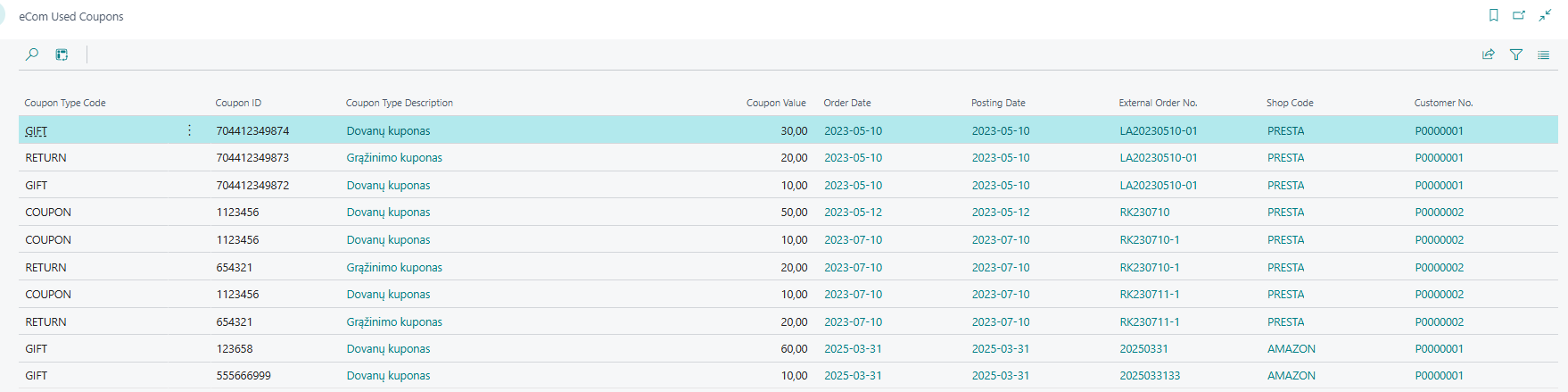
ADDITIONAL INFORMATION FIELDS
eCom.Softera app allow user to define additional information field assignment to system fields.
Fields configurations are defined in page "eCom Additional Info. Fields Configuration":

This page allows the user to define which fields should be filled form the Additional Info fields. There is a possibility to turn each configuration on or off.
Allowed table relations:
- eCom Order Header → Sales Header;
- eCom Order Line → Sales Line;
- eCom External Item → Item;
- eCom External Customer → Customer;
- eCom External Customer → Contact.
LOCATIONS
Softera.eCom app uses the standard BC page "Locations". Two new fields are added to it, whether specify that it will be used as an eCom location. These fields and their values are listed below.
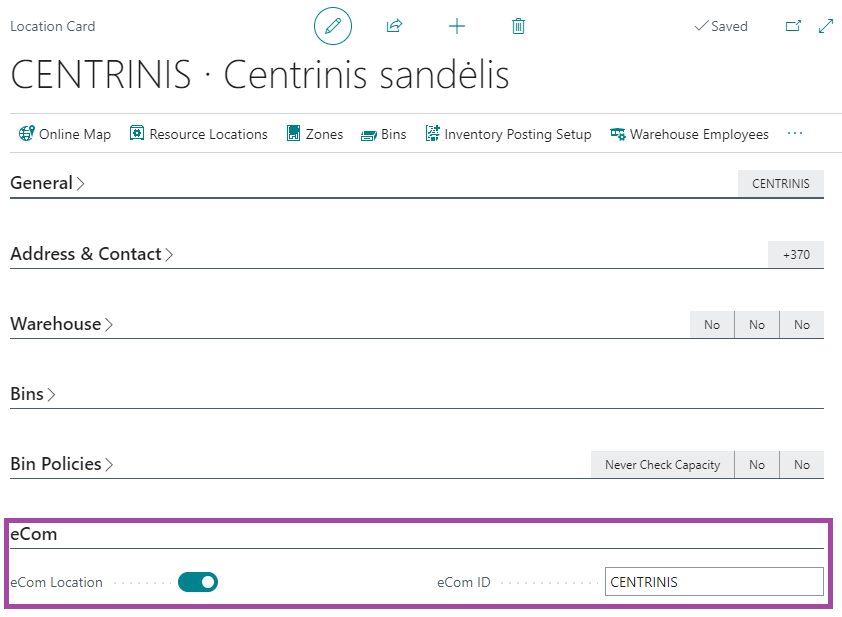
| Field Name | Field Meaning |
|---|---|
| eCom Location | Specifies that the location will be used in the e-shop |
| eCom ID | Specifies the location ID for the e-shop |
If the item inventory must be split through different locations in the e-shop, then the “eCom ID” of the locations must match the ones in the e-shop.
CURRENCIES
Softera.eCom app uses the standard BC page "Currencies". A field is added to it, to specify that it will be used in the e-shop. This field and its value is listed below.
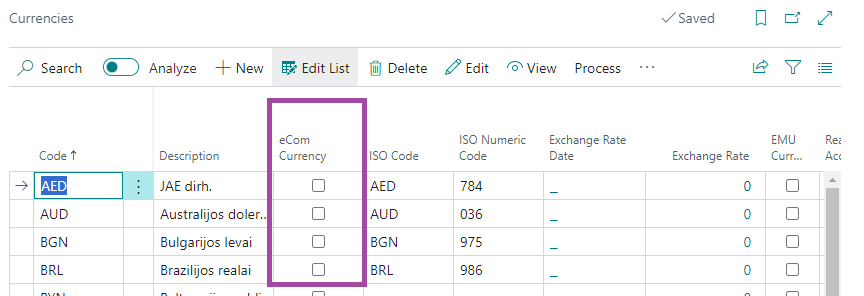
| Field Name | Field Meaning |
|---|---|
| eCom Currency | Specifies whether the currency will be used in the e-shop sales |
If there is a need to use different consistencies in the e-shop sales, then the currency codes must match the ones in BC. If only one currency, the local currency, is used then the currency code can be left empty in sales orders and no further steps must be taken.
PAYMENT METHODS
Softera.eCom app uses the standard BC page "Payment Methods". A field is added to it, to specify that it will be used in the e-shop. This field and its value is listed below.
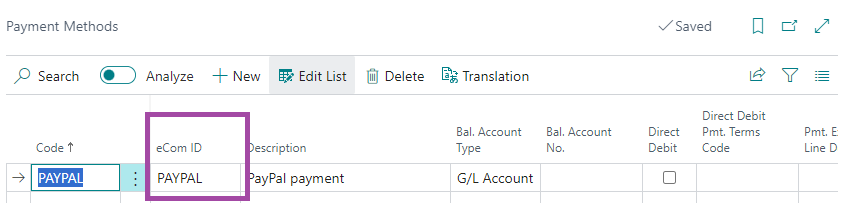
| Field Name | Field Meaning |
|---|---|
| eCom ID | Specifies the payment method code in the e-shop |
If the payment methods will be used in eCom orders, then their codes in e-shop must match the one specified in BC “eCom ID”.
PAYMENT TERMS
Softera.eCom app uses the standard BC page "Payment Terms". A field is added to it, to specify that it will be used in the e-shop. This field and its value is listed below.
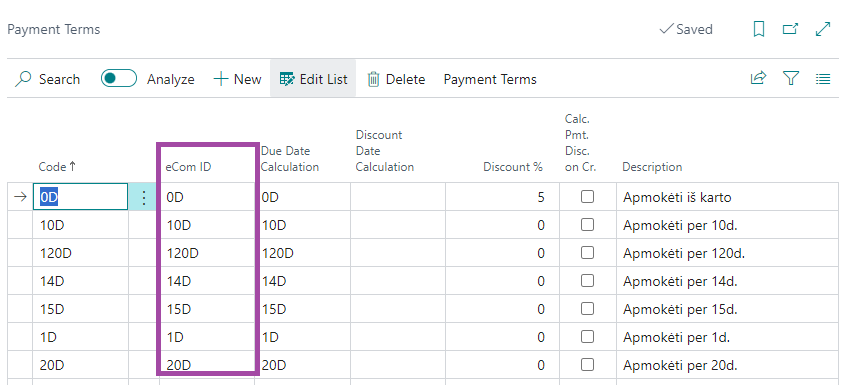
| Field Name | Field Meaning |
|---|---|
| eCom ID | Specifies the payment term code in the e-shop |
If the payment terms will be used in eCom orders, then their codes in e-shop must match the one specified in BC “eCom ID”.
RETURN REASONS
Softera.eCom app uses the standard BC page "Return Reasons". A field is added to it, to specify that it will be used in the e-shop. This field and its value is listed below.
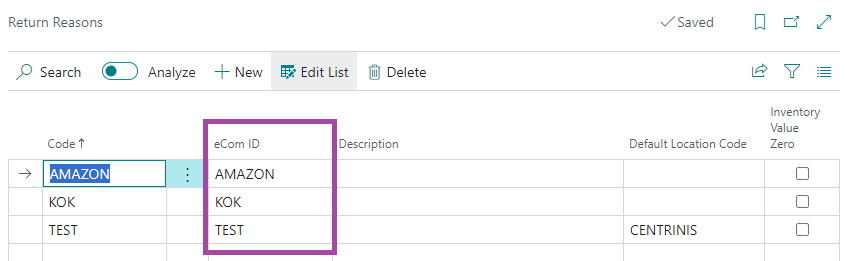
| Field Name | Field Meaning |
|---|---|
| eCom ID | Specifies the return reason code in the e-shop |
If the return reasons will be used in eCom orders, then their codes in e-shop must match the one specified in BC “eCom ID”.
SHIPMENT METHODS
Softera.eCom app uses the standard BC page "Shipment Methods". A field is added to it, to specify that it will be used in the e-shop. This field and its value is listed below.
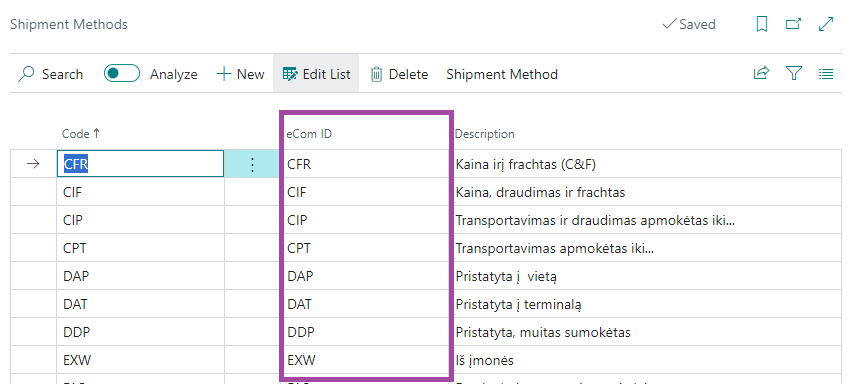
| Field Name | Field Meaning |
|---|---|
| eCom ID | Specifies the shipment method code in the e-shop |
If the shipment methods will be used in eCom orders, then their codes in e-shop must match the one specified in BC “eCom ID”.
SHIPPING AGENTS AND SERVICES
Softera.eCom app uses the standard BC pages "Shipping Agents" and “Shipping Agent Services”. A field is added to them, to specify that they will be used in the e-shop. These fields and their values are listed below.
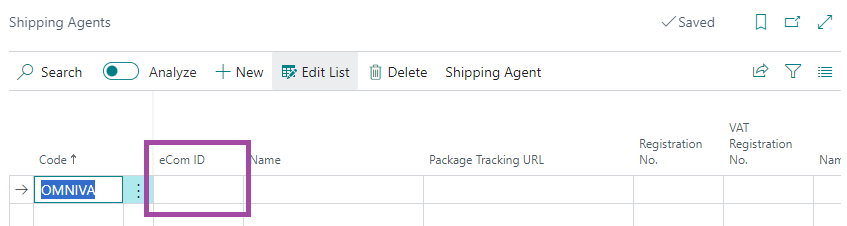
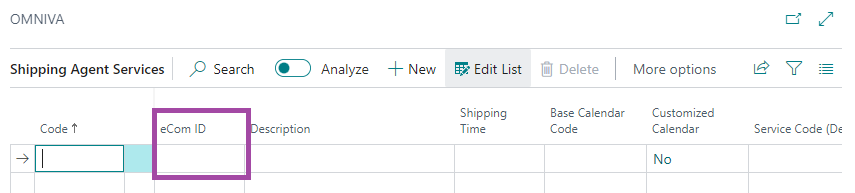
| Field Name | Field Meaning |
|---|---|
| Shipping Agents | |
| eCom ID | Specifies the shipping agent code in the e-shop |
| Shipping Agent Services | |
| eCom ID | Specifies the shipping agent service code in the e-shop |
If the shipping agents or / and their services will be used in eCom orders, then their codes in e-shop must match the one specified in BC “eCom ID”.
PERMISSION SETS
Softera.eCom app uses several sets of permissions. Users who will work with the app must have the following "Permission Sets" assigned:
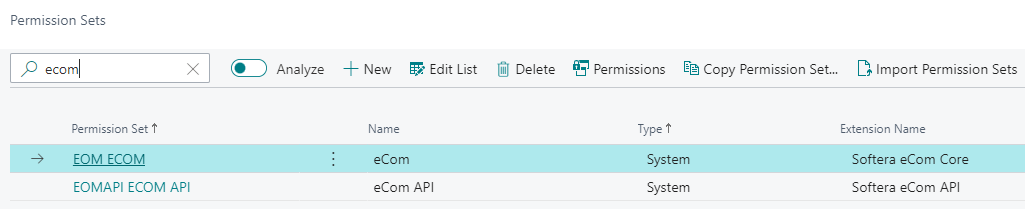
- EOM ECOM.
- EOMAPI ECOM API.